DeX
DeX
Learn how to access and use Dex.
INSTRUCTIONS & INFO
Samsung DeX provides a full desktop interface on your tablet. You can attach a keyboard or plug it in to a larger screen with an HDMI cable (accessories sold separately).
In this tutorial, you will learn how to:
• Enable DeX Mode
• Access DeX Mode settings
• Disable DeX Mode
Enable DeX Mode
Swipe down from the upper right corner of the screen, then swipe down from the icon section. Select the DeX icon.
Note: If it is your first time accessing DeX, review the Welcome to New DeX prompt then select OK.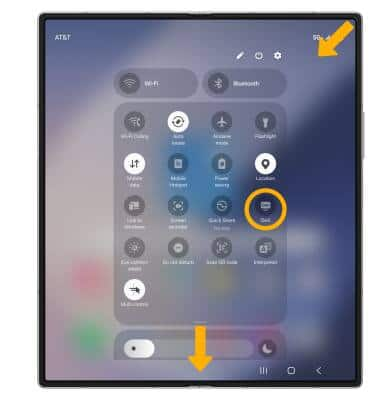
Access DeX Mode settings
1. Swipe down from the upper right corner of the screen, then select the ![]() Settings icon.
Settings icon.
2. Select Connected devices, then select Samsung DeX.
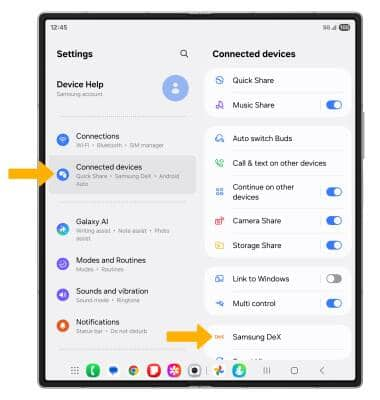
3. Select the  Menu icon, then select Samsung DeX settings.
Menu icon, then select Samsung DeX settings.
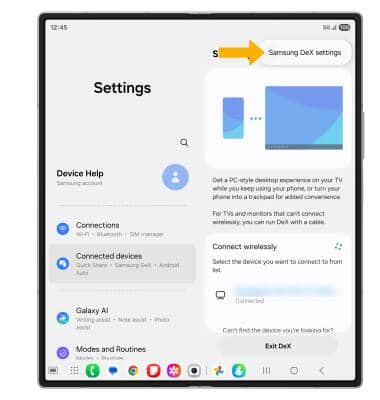
4. Edit Samsung DeX settings as desired.

Disable DeX Mode
From the Samsung Dex screen, select Exit DeX.
Note: Alternately, from the home screen, swipe down from the upper right corner of the screen, then swipe down from the icon section. Select the DeX icon.
