Digital Wellbeing
Keep track of how long you view screens and set limits using Digital Wellbeing features.
In this tutorial, you will learn how to:
• Access Digital Wellbeing tools
• Enable or disable Focus mode
• Set app time limits
• Enable or disable Sleep mode
• Enable or disable Do not disturb
Access Digital Wellbeing tools
1. Swipe down from the upper right corner of the screen, then select the ![]() Settings icon.
Settings icon.
2. Scroll to and select Digital Wellbeing and parental controls.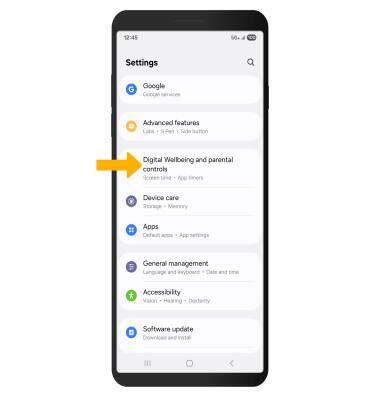
3. App usage time will be displayed.
Enable or disable Focus mode
1. From the Settings screen, select Modes and Routines, then select the desired option or select the Add icon.
Note: For this tutorial, Work was selected.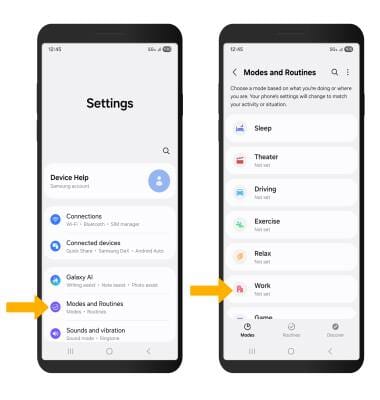
2. Select Start. Select the desired condition to turn on the focus mode, then follow the prompts to edit settings as desired. When finished, select Next.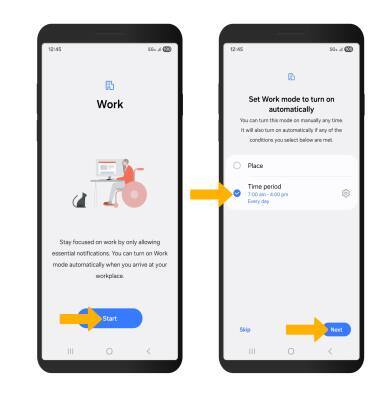
3. Edit the Do not disturb settings as desired, then select Next. You will not receive calls and notifications from apps when the device is in Do not disturb mode. To allow notifications from certain apps and contacts, select Calls and messages or App notifications then edit settings as desired. When finished, select Done.
4. Edit settings as desired, then select Done.
5. To manually turn on Focus mode, select Turn on. To disable Focus mode, select Turn off.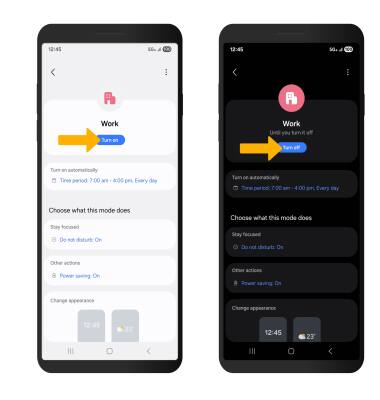
Set app time limits
1. From the Digital Wellbeing & parental controls screen, select App timers. 
2. Edit timer settings as desired, then select Save.
Note: Select Tap to select item to add app time limits, then select Done. Select Add schedule to set a time limit on specific days. Timers are not available for certain system apps. 
3. To delete a timer, scroll to and select View list. Select and hold the desired timer, then select Delete.
Access and use Sleep mode
1. From the Modes and Routines screen, select Sleep.
Note: If it is your first time accessing Sleep mode, select Start to begin.

2. Select Turn on automatically, then select Sleep schedule.
3. Set the time and edit the schedule as desired, then select Save. Edit sleep mode settings as desired, then select Done.
5. To manually turn on Sleep mode, select Turn on. To disable Sleep mode, select Turn off.
Enable or disable Do not disturb
Swipe down from the Notification bar with two fingers, then swipe left. Select the ![]() Do not disturb icon.
Do not disturb icon.