Screen Sharing
Screen Sharing
Discover how to project photos, videos, and media on your device to a TV, tablet, computer, or other device.
INSTRUCTIONS & INFO
In order to project your screen to another device, both devices need to be connected to the same Wi-Fi network.
In this tutorial, you will learn how to:
• Connect devices to Wi-Fi
• Activate Screen Sharing
• Turn off Screen Sharing
• Access and use Smart Connect
• Activate Screen Sharing
• Turn off Screen Sharing
• Access and use Smart Connect
Connect devices to Wi-Fi
1. Swipe down from the Notification bar, then select and hold the Wi-Fi icon.
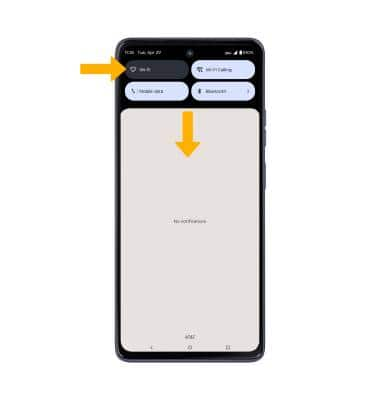
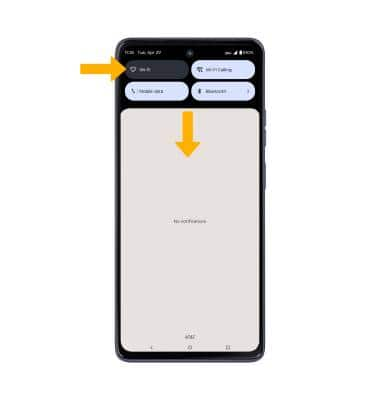
2. Select the Wi-Fi switch to turn Wi-Fi on, then select the desired Wi-Fi network.
Note: If necessary, enter the Password then select Connect.
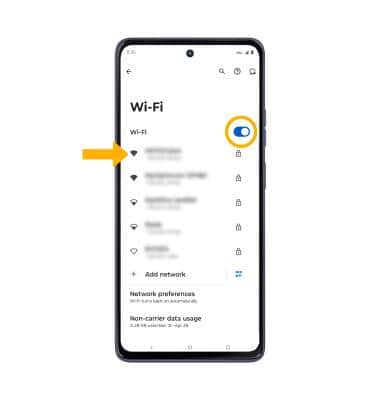
Note: If necessary, enter the Password then select Connect.
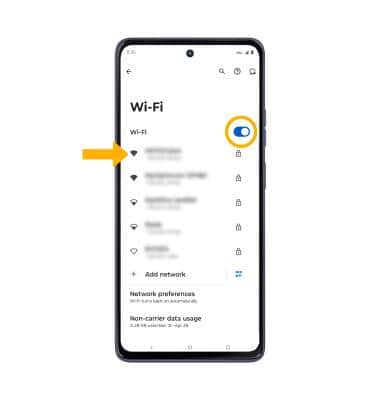
Activate Screen Sharing
1. From the Settings screen, select Connected devices, then select Connection preferences.
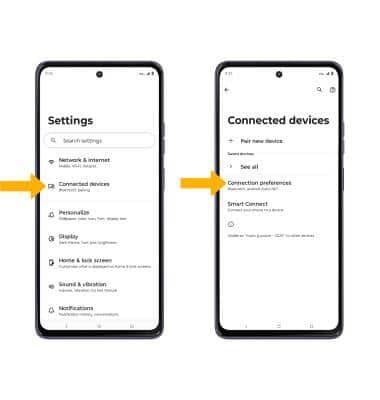
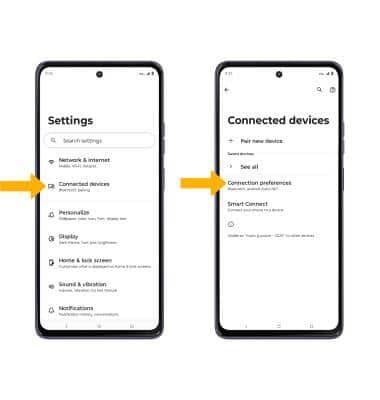
2. Select Cast. Select the desired device.
Note: You can also turn Screen Cast on and off through Extended Quick Settings. The Cast icon is hidden from the Expanded Quick Settings menu by default. To add the Screen Cast icon to the Expanded Quick Settings menu, from the Expanded Quick Settings menu select the Edit icon then select and drag the Cast icon to the desired location. The Cast icon will appear in Extended Quick Settings after screen casting is used for the first time.
Edit icon then select and drag the Cast icon to the desired location. The Cast icon will appear in Extended Quick Settings after screen casting is used for the first time.
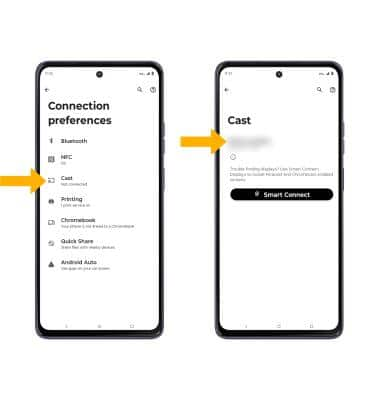
3. Select the app casting drop-down, then select the desired option. Select Start casting to continue.
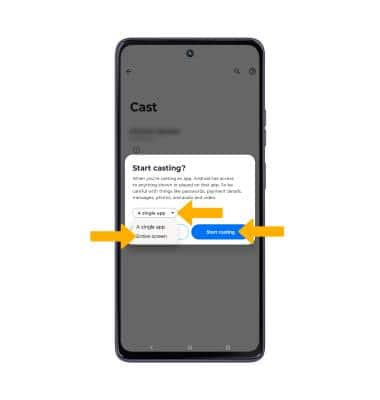
4. When Casting your screen, the Cast icon will be displayed in the Notification bar.
Cast icon will be displayed in the Notification bar.
Note: You can also turn Screen Cast on and off through Extended Quick Settings. The Cast icon is hidden from the Expanded Quick Settings menu by default. To add the Screen Cast icon to the Expanded Quick Settings menu, from the Expanded Quick Settings menu select the
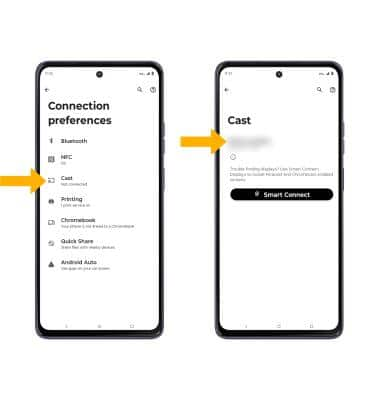
3. Select the app casting drop-down, then select the desired option. Select Start casting to continue.
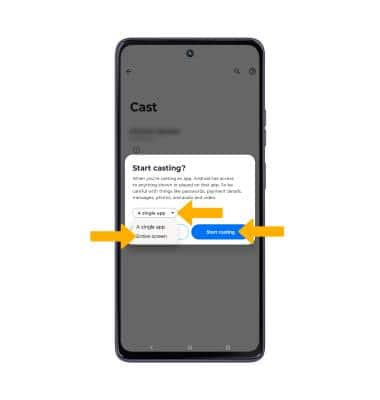
4. When Casting your screen, the
Turn off Screen Sharing
From the Cast screen, select the desired connected device, then select Disconnect.
Note: Alternately, you can turn off Screen projecting through Settings. Swipe down from the Notification bar with two fingers > swipe left twice > select the Cast icon > select Disconnect. The device will disconnect. If you need further assistance connecting to Wi-Fi, visit the Wi-Fi tutorial.
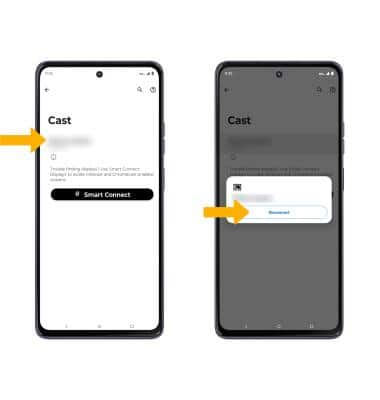
Note: Alternately, you can turn off Screen projecting through Settings. Swipe down from the Notification bar with two fingers > swipe left twice > select the Cast icon > select Disconnect. The device will disconnect. If you need further assistance connecting to Wi-Fi, visit the Wi-Fi tutorial.
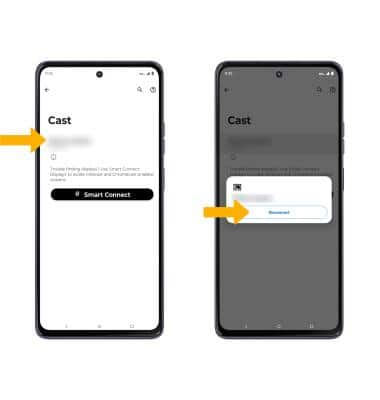
Access and use Smart Connect
1. From the Connected devices screen, select Smart Connect, then select Add a device.
Note: If this is your first time accessing Smart Connect, select Get Started. Review the Terms and conditions and Motorola Privacy prompts, then select Continue. Select Allow to the Smart Connect Permissions.
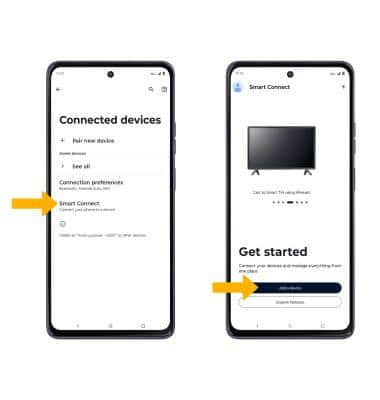
Note: If this is your first time accessing Smart Connect, select Get Started. Review the Terms and conditions and Motorola Privacy prompts, then select Continue. Select Allow to the Smart Connect Permissions.
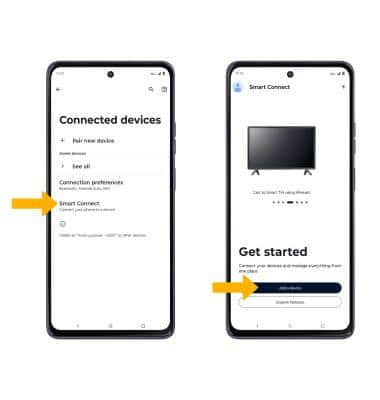
2. Select the desired device type to start pairing. Smart Connect will start scanning for devices. Select the desired device.
Note: For this demonstration, Display was chosen.
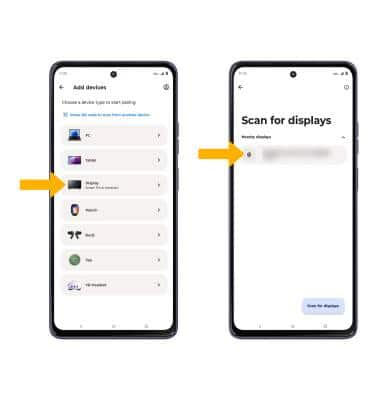
3. To disconnect, from the Smart Connect display screen, select the disconnect icon.
