Gemini
Get help with writing, planning, and taking action on information with Google apps.
In this tutorial, you will learn how to:
• Access and use Google Gemini
• Brainstorm ideas
• Write notes
• Summarize unread messages
• Create lists
• Access Google Gemini settings
Access and use Google Gemini
Press and hold the Power/Lock button to launch Google Gemini. Say the desired action or search term(s).
Note: Alternately, from the home screen, select the ![]() Gemini app.
Gemini app.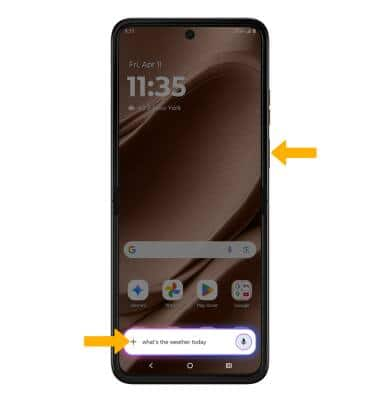
Brainstorm ideas
Say the desired idea you wish to have Google Gemini help you brainstorm. 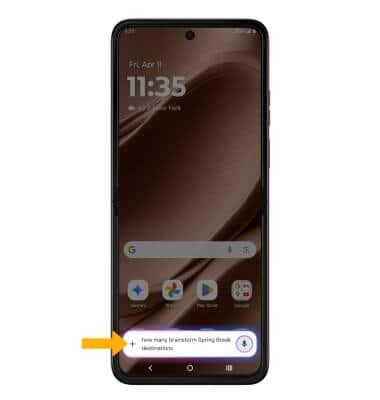
Write notes
Say the desired note you wish to have Google Gemini help you write. A note will be displayed.
Summarize unread message
1. Navigate to the desired message you wish to summarize, then press and hold the Power/Lock button to launch Google Gemini.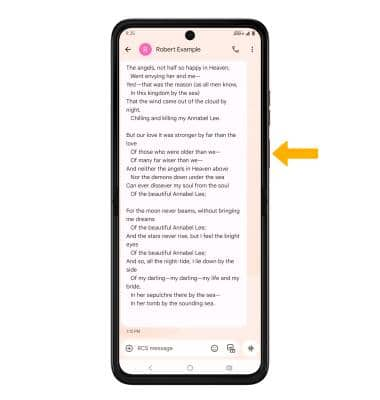
2. Select Add this screen, then select the Microphone icon.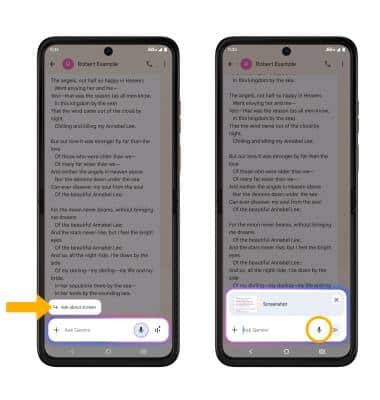
3. Say "Summarize this message". The summary of the message will be displayed.
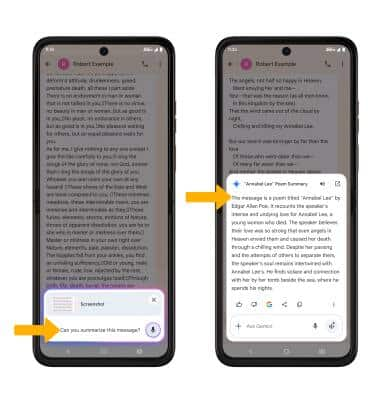
Create lists
Say the desired search term(s) to create a list. A list will be displayed.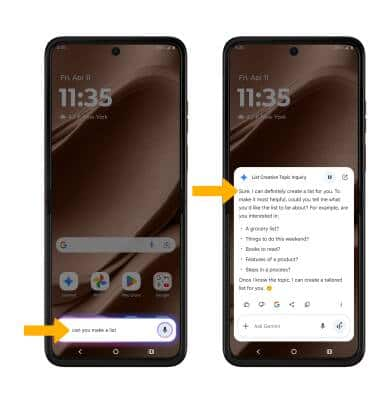
Access Google Gemini settings
1. From the home scrreen, select the ![]() Gemini app, then select the Account icon.
Gemini app, then select the Account icon. 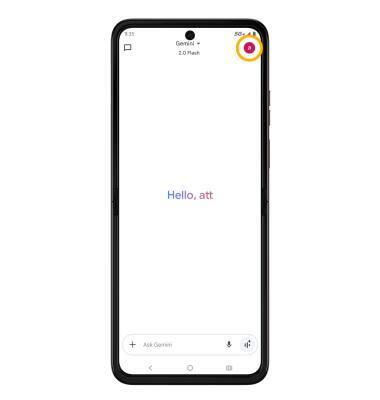
2. Select Settings, then edit Google Gemini settings as desired. 