Take a Video
Learn how to take a picture or video, use the front and rear camera, switch between camera and video modes, and more.
In this tutorial, you will learn how to:
• Record a video
• Switch between the front and rear cameras
• Focus the camera
• Zoom in and out
• Pause, stop and save a video
• Capture a still image while in video mode
• Use Timelapse mode
• Use Slow Motion mode
• Use Dual Capture mode
This tutorial requires you open the Camera app. To access the camera from the home screen, select the ![]() Camera app.
Camera app.
Record a video
From the Camera screen, swipe right to access VIDEO mode then select the Record icon.
Note: Alternately, you can start or stop a video recording by pressing one of the Volume buttons.
Switch between front and rear cameras
Select the Switch camera icon.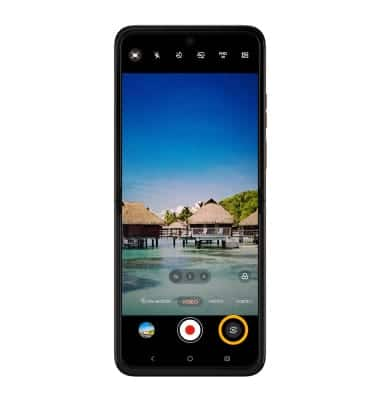
Focus the camera
Select the screen in the desired location to focus the camera. A square will appear when the area is selected.
Zoom in and out
Note: Zoom out all the way to 0.5X to capture Ultra-wide angle photos and videos.
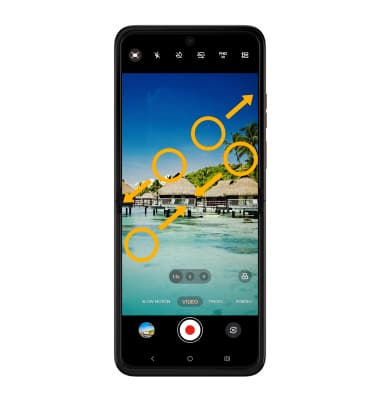
Pause, stop and save a video
To pause a recording, select the Pause icon. To stop recording, select the Stop icon.
Note: To resume a recording, select the ![]() Play icon. Alternately, you can start or stop a video recording by pressing one of the Volume buttons. Videos are automatically saved when recording ends.
Play icon. Alternately, you can start or stop a video recording by pressing one of the Volume buttons. Videos are automatically saved when recording ends.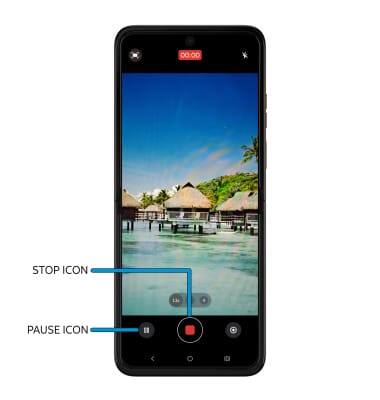
Capture a still image while in video mode
While recording, select the Capture icon.
Use Timelapse mode
Timelapse allows you to record videos and play them back at a faster playback speed. To access and use Timelapse mode, swipe left to MORE then select TIMELAPSE. To begin a time lapse recording, select the Record icon. To edit Timelapse Play back settings, select the Playback icon.
Use Slow Motion mode
Slow Motion allows video recordings to be recorded at a lower playback speed. To use Slow Motion, swipe right to SLOW MOTION then select the Record icon.
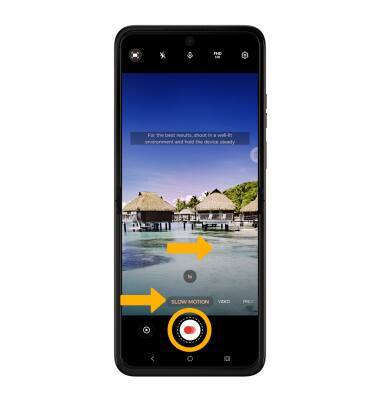
Use Dual Capture mode
1. Dual Capture can capture one picture using two cameras. From the Camera app, swipe left to MORE then select DUAL CAPTURE VIDEO.
2. Select the Switch icon on the upper left to change the main camera to the rear camera.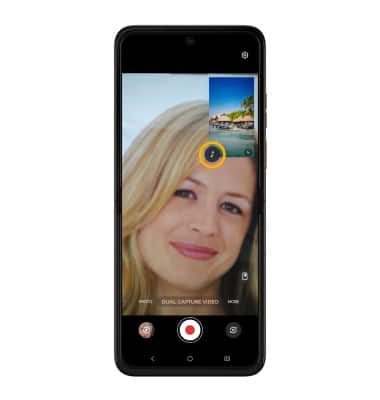
3. To change the layout style, select the Layout icon then select the desired layout.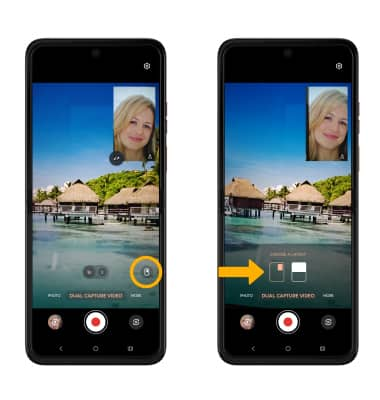
Use Camcorder mode
From the Camera app, angle your phone to 90 degrees. Camcorder mode will start automatically. Select the touchpad to start or stop recording. Swipe in any direction on the touchpad to zoom in or out.