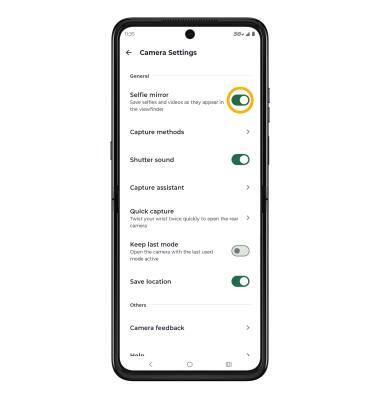Camera & Video Settings
Manage camera and video settings including storage location, flash, picture size, timer, and more.
In this tutorial, you will learn how to:
• Access camera settings
• Change the picture size
• Turn the flash on or off
• Set the timer
• Access and use Camera Cartoon
• Turn Shutter sound on and off
• Turn Tap Anywhere to Capture on or off
• Access and edit Capture assistant settings
• Turn Selfie Mirror on or off
Access camera settings
From the home screen, select the ![]() Camera app then select the
Camera app then select the ![]() Settings icon.
Settings icon.
Change the picture size
From the camera screen, select the ![]() Ratio icon, then select the desired option.
Ratio icon, then select the desired option.
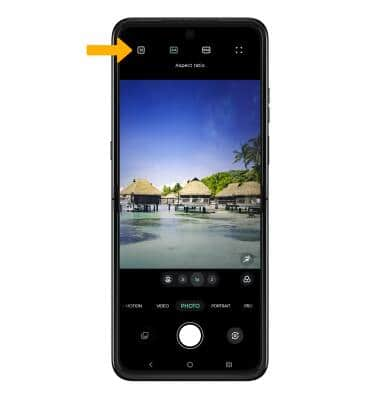
Turn the flash on or off
From the camera screen, select the ![]() Flash icon then select the desired option.
Flash icon then select the desired option.

Set the timer
From the camera screen, select the ![]() Timer icon then select the desired option.
Timer icon then select the desired option.
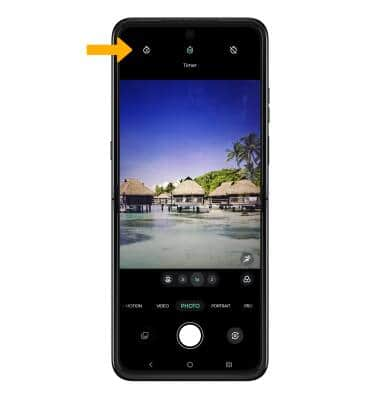
Access and use Camera Cartoon
1. Camera Cartoon allows you to show an animation on the external display to get your subject's attention. To enable Camera Cartoon, from the Camera settings screen, select the Camera Cartoon switch.
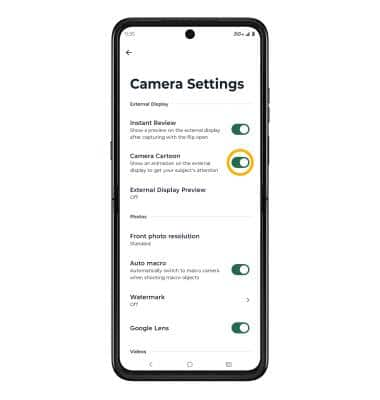
2. From the Camera screen, select the External display icon to cycle through to the desired option.

Turn Shutter Sound on or off
From the Camera settings screen, scroll to and select the Shutter sound switch.
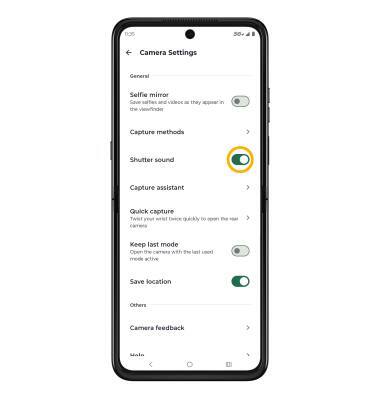
Turn Tap Anywhere to Capture on or off
Tap Anywhere to Capture allows you to take a photo by simply tapping anywhere on the camera screen. To enable or disable Tap anywhere to capture, from the camera settings screen, scroll to and select Capture methods then select the Tap anywhere to capture switch.
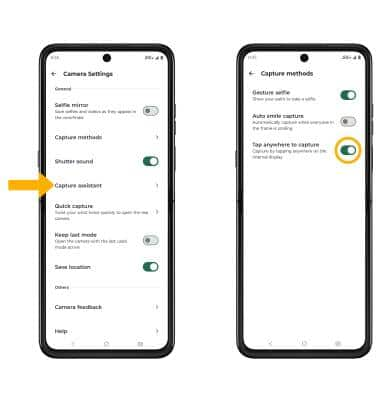
Access and edit Capture assistant settings
From the Camera settings screen, scroll to and select Capture assistant. Select the Assistive grid switch to turn the camera grid on or off. Select the Leveler switch to turn the leveler on or off.
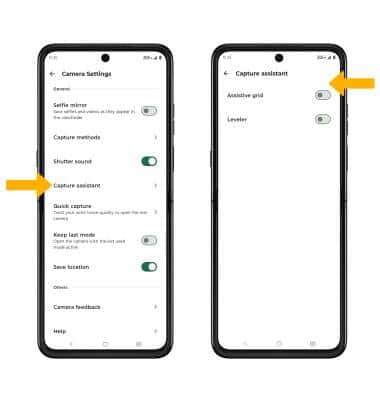
Turn Selfie Mirror on or off
From the Camera settings screen, scroll to and select the Selfie Mirror switch.