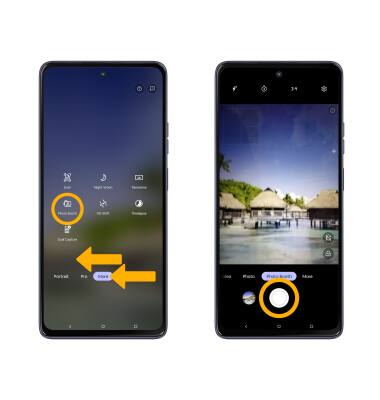Advanced Photo & Video Features
Learn how to access and use Camera modes, effects, customization, and crop a photo.
In this tutorial, you will learn how to:
• Access camera modes
• Customize photo and video settings
• Crop a photo
• Access camera filters
• Access and use Tilt Shift
• Access and use Photo Booth
Access camera modes
From the Camera app, swipe left or right to access Portrait or Pro. Swipe left to More to access modes such as Scan, Panorama, and Timelapse.
Note: Portrait allows you to highlight the subject of a photo by blurring the background. Pro allows you to take photos in manual mode. Scan allows you to scan documents. Panorama allows you to create wider photos by stitching together multiple photos. Timelapse allows you to create time-lapse videos. Not all of these options are available when using the front facing camera.
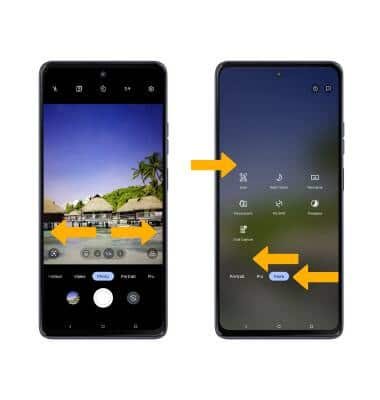
To access Google Lens, select the Google Lens icon then follow the prompts to use.

Customize photo and video settings
From the Camera app, select the ![]() Settings icon. Adjust settings as desired.
Settings icon. Adjust settings as desired.
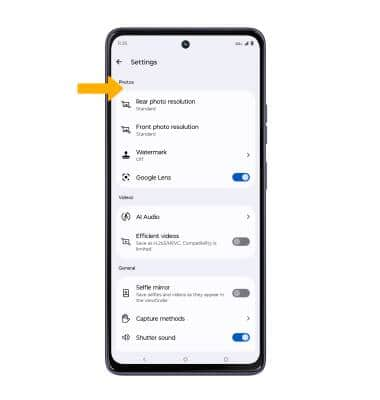
Crop a photo
1. From the Camera app, select the Gallery icon. Swipe left to the desired photo, then select Edit.
Note: Alternately, from the home screen, select the  Photos app > navigate to and select the desired photo.
Photos app > navigate to and select the desired photo.
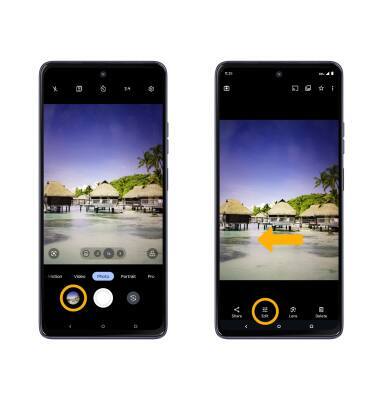
2. Select Crop. Select and drag the crop corners to crop as desired, then select Save copy.
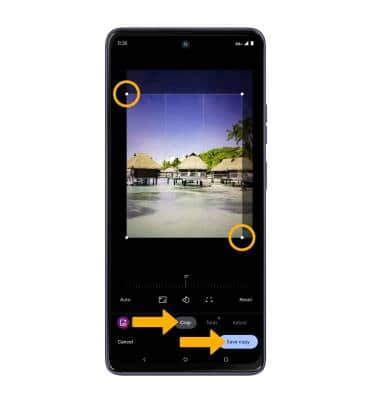
Access camera filters
From the Edit screen, swipe left to Filters. Select the desired filter, then select Save copy.
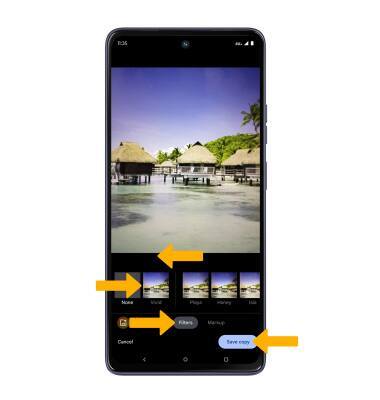
Access and use Tilt Shift
Tilt Shift allows you to focus on one subject and blur the rest of the background in the photo. To access the Tilt Shift feature, swipe left to More then select Tilt Shift. Select the Capture icon.
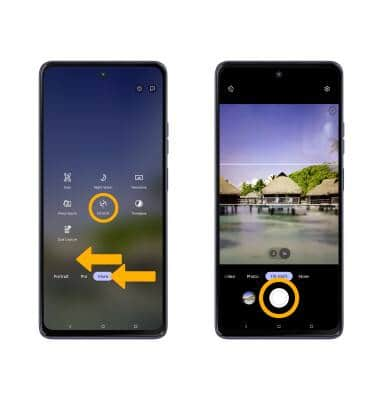
Access and use Photo Booth
Photo Booth allows you to take sequences of four photos in a row with a few seconds between each shot. To access the Photo Booth feature, swipe left to More then select Photo Booth. Select the Capture icon.