eSIM
Set up and manage your eSIM (dual SIM) to use one number for personal and one number for work or for travel.
In this tutorial, you will learn how to:
• Set up eSIM
• Manage cellular plans
• Switch cellular plan for phone calls
• Switch cellular plan for text messages
• Remove eSIM
If you are trying to find your EID for your associated eSIM, visit the Find IMEI & Serial number tutorial.
Set up eSIM
1. When an eSIM has been assigned to your device, you will receive a prompt to set up the eSIM. Select Add eSIM.
Note: Alternately, from the home screen, swipe down from the upper right corner of the screen, then select the ![]() Settings icon > Connections > SIM manager > Add eSIM. Follow the prompts to complete setup.
Settings icon > Connections > SIM manager > Add eSIM. Follow the prompts to complete setup.
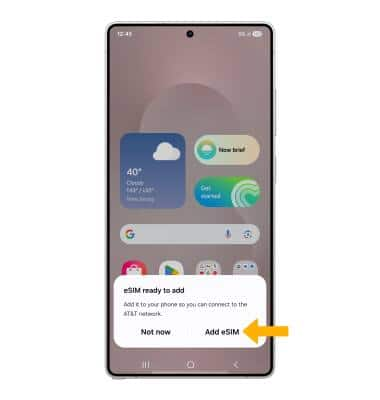
2. Select Add. To easily distinguish between your SIMs, select the ![]() Edit icon next to the desired SIM to customize the name and icon then select Next.
Edit icon next to the desired SIM to customize the name and icon then select Next.

3. Select the default SIM for calls, texts and mobile data then select Done.
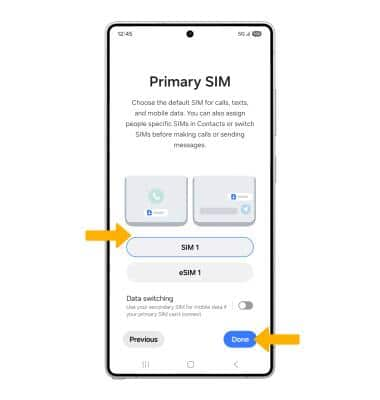
Manage cellular plans
1. To switch between cellular plans, from the SIM manager screen, select Primary SIM.
Note: Both of your phone numbers can make and receive voice calls and send and receive messages. However, your phone can only use one cellular data network at a time. For more information, visit Use dual SIM devices.
2. Select the desired SIM, then select Change to change the primary SIM. 
Switch cellular plan for phone calls
From the ![]() Phone app, enter the phone number you want to call. Select the desired SIM for the call, then select the Call icon.
Phone app, enter the phone number you want to call. Select the desired SIM for the call, then select the Call icon. 
Switch cellular plan for text messages
From a message thread in the ![]() Messages app, select the SIM icon then select the desired SIM.
Messages app, select the SIM icon then select the desired SIM.
Remove eSIM
1. From the SIM manager screen, select the desired eSIM that you want to remove. 
2. Select Remove, then select Remove again to confirm.
Note: Removing the eSIM will not cancel the service or have any other impacts with the carrier.