Advanced Photo Editing
Learn how to access and use AI features to edit your photos.
In this tutorial, you will learn how to:
• Access AI editing features
• Use Magic Eraser
• Use Photo Unblur
• Use Magic Editor
Access AI editing features
1. From the home screen, select the ![]() Google Photos app.
Google Photos app.
2. Navigate to and select the desired image to edit, then select the Edit icon.
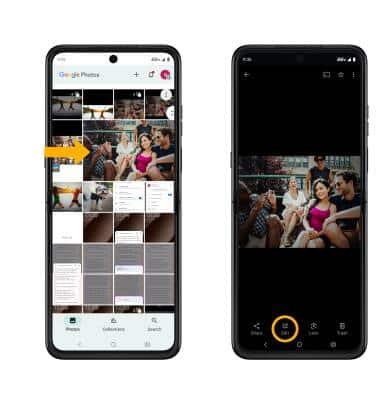
Use Magic eraser
1. While editing a photo, on the bottom of the screen swipe left to Tools, then select Magic eraser.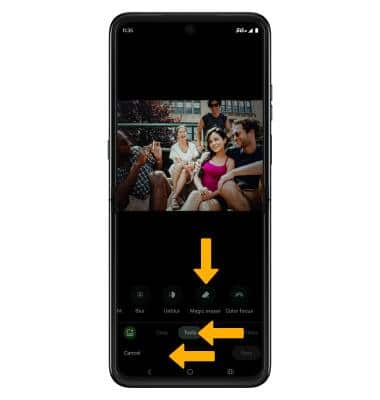
2. Brush or circle any area on the image to erase.
3. While editing with the magic eraser tool, select the desired option. When finished editing, select Done.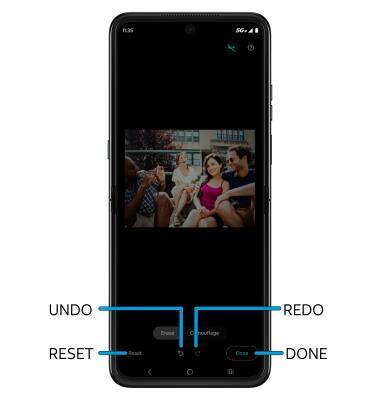
• RESET: Select Reset to revert the image back to its original state.
• UNDO: Select the Undo icon.
• REDO: Select the Redo icon.
Use Photo Unblur
1. While editing a photo, on the bottom of the screen swipe left to Tools, then select Unblur.
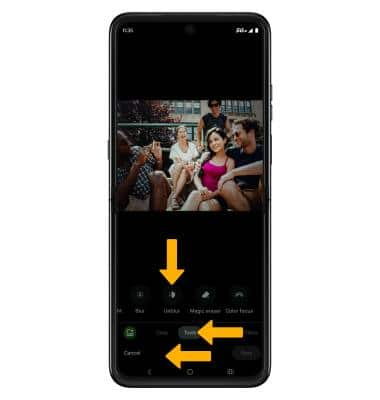
2. Swipe left or right to adjust effect strength as desired. When finished editing, select Done.
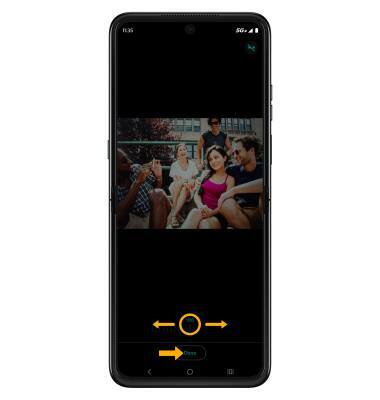
Use Magic Editor
1. While editing a photo, select the Magic editor icon. Select or circle the desired object to move, resize or erase.
Note: If prompted, select Back up to back up your original photo before using Magic Editor.
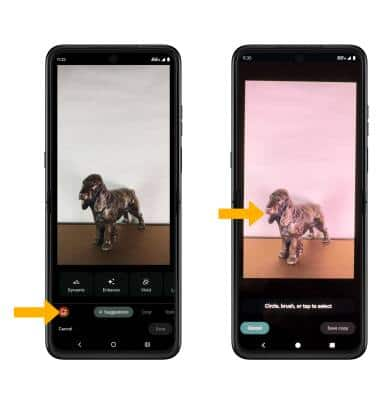
2. Select and drag the desired object to the desired location to move an object. Select and drag two fingers together to make the object smaller. Select and drag two fingers apart to make the image larger.
Note: To erase an object, after circling or selecting the desired object, select Erase.
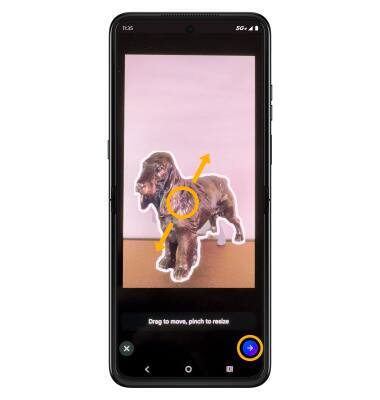
3. Magic Editor will take a moment to generate your changes. Swipe left or right to view a different version. Select the Checkmark icon to continue, then select Save copy.
