Access Voicemail
Access Voicemail
Check your voicemail messages.
INSTRUCTIONS & INFO
To access voicemail, you must have already Set Up Voicemail. If you have forgotten your existing voicemail password, you will not be able to access voicemail until you reset your voicemail password.
In this tutorial, you will learn how to:
• Access & listen to a voicemail
• Access voicemail options
• Access voicemail options
When a new voicemail is received, the  Voicemail icon will appear in the Notification bar.
Voicemail icon will appear in the Notification bar.
Access & listen to a voicemail
ACCESS: From the home screen, swipe up from the center of the screen to access the Apps tray then scroll to and select the  Visual Voicemail app.
Visual Voicemail app.
Note: Alternatively, you can access voicemail by selecting and holding the 1 key from the Phone app. If prompted, enter your voicemail password, then follow the prompts to set up your voicemail. If you have forgotten your existing voicemail password, you will not be able to access voicemail until you reset your voicemail password.
LISTEN: Select the desired voicemail message.
Note: Alternatively, you can access voicemail by selecting and holding the 1 key from the Phone app. If prompted, enter your voicemail password, then follow the prompts to set up your voicemail. If you have forgotten your existing voicemail password, you will not be able to access voicemail until you reset your voicemail password.
LISTEN: Select the desired voicemail message.
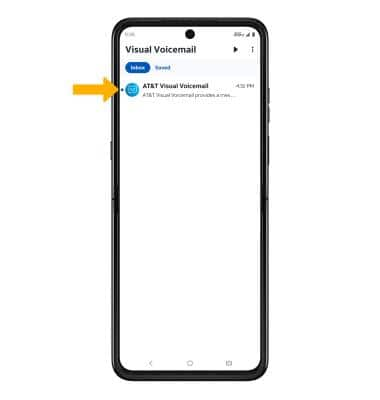
Access voicemail options
Select the corresponding icon.


• CALL BACK: Select the Phone icon to call back the phone number.
• PLAY/PAUSE: Select the Play icon to play the message. Select the Pause icon to pause the message.
• DELETE: Select the Delete icon to delete a voicemail.
• SPEAKER: Select the Speaker icon to enable or disable speaker mode.
ADDITIONAL OPTIONS: Select the
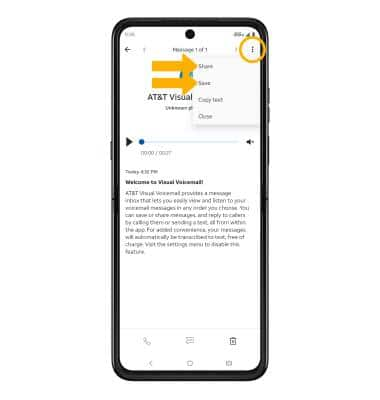
• SHARE: Select Share to share the voicemail.
• SAVE: Select Save to save the voicemail to your device.
Note: Go to Troubleshoot Voicemail for solutions to common voicemail problems.
• SAVE: Select Save to save the voicemail to your device.
Note: Go to Troubleshoot Voicemail for solutions to common voicemail problems.