Advanced Photo & Video Features
Learn how to access and use Camera modes, effects, customization, and crop a photo.
In this tutorial, you will learn how to:
• Access camera modes
• Customize photo and video settings
• Crop a photo
• Access camera filters
• Access and use Macro mode
• Access and use Pro mode
• Access and use Action Shot
Access camera modes
From the Camera app, swipe left or right to access Portrait or Pro. Swipe left to MORE to access modes such Panorama and Timelapse.
Note: Portrait allows you to highlight the subject of a photo by blurring the background. Pro allows you to take photos in manual mode. Panorama allows you to create wider photos by stitching together multiple photos. Timelapse allows you to create time-lapse videos. Not all of these options are available when using the front facing camera.
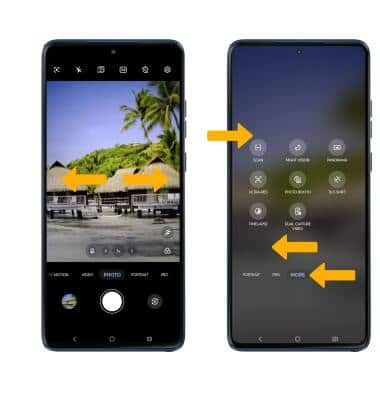
To access Google Lens, select the Google Lens icon then follow the prompts to use.
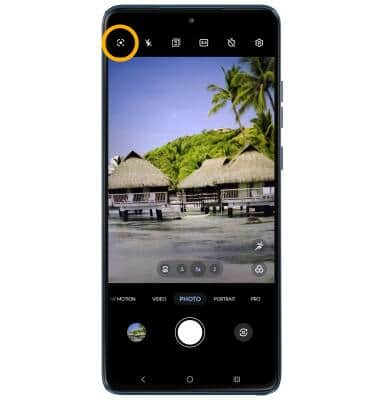
Customize photo and video settings
From the Camera app, select the ![]() Settings icon. Adjust settings as desired.
Settings icon. Adjust settings as desired.
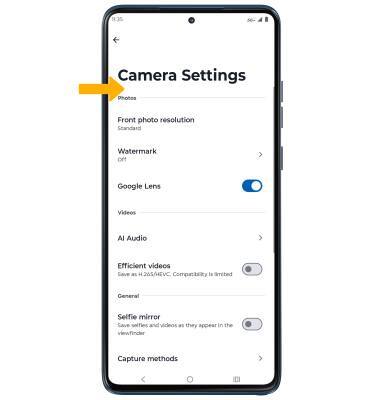
Crop a photo
1. From the Camera app, select the Gallery icon. Swipe left to the desired photo, then select Edit.
Note: Alternately, from the home screen, select the  Photos app > navigate to and select the desired photo.
Photos app > navigate to and select the desired photo.
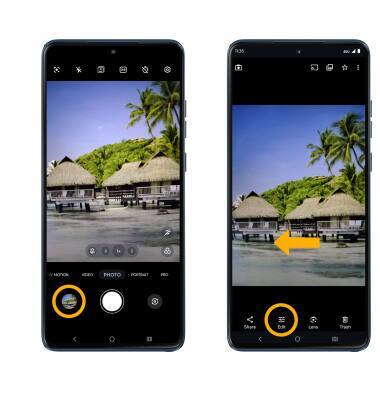
2. Select Crop. Select and drag the crop corners to crop as desired, then select Save copy.

Access camera filters
From the Edit screen, swipe left to Filters. Select the desired filter, then select Save copy.
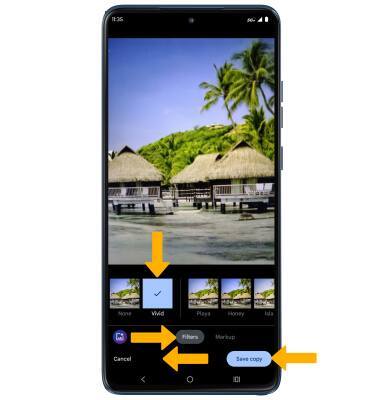
Access and use Macro mode
From Camera screen, select the Macro icon then select the Capture icon.
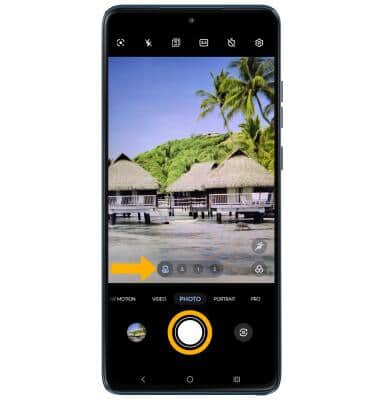
Access and use Pro mode
From Camera screen, swipe right to Pro. settings screen, Adjust camera settings as desired, then select the Capture icon.
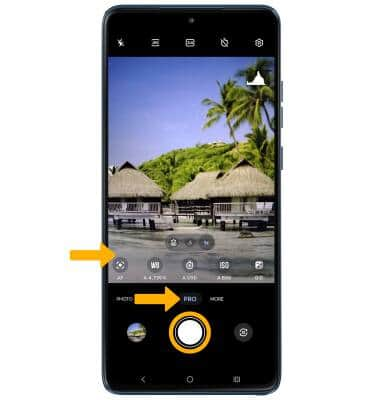
Access and use Action Shot
From Camera screen, select the Action Shot icon then select the Capture icon.
