eSIM
Set up and manage your eSIM (dual SIM) to use one number for personal and one number for work or for travel.
In this tutorial, you will learn how to:
• Set up eSIM
• Manage cellular plans
• Switch cellular plan for phone calls
• Switch cellular plan for messages
• Erase eSIM
If you are trying to find your EID for your associated eSIM, visit the Find IMEI & Serial number tutorial.
Set up eSIM
1. From the home screen, swipe down from the Notification bar twice, then select the ![]() Settings icon.
Settings icon.
2. Select Network & internet, then select SIMs & mobile network.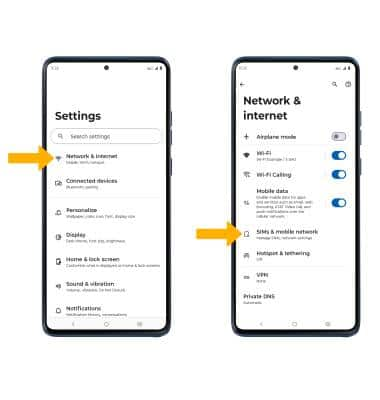
3. Select ![]() Download new SIM, then select the desired option.
Download new SIM, then select the desired option.
Note: For this tutorial, Set up an eSIM was selected. 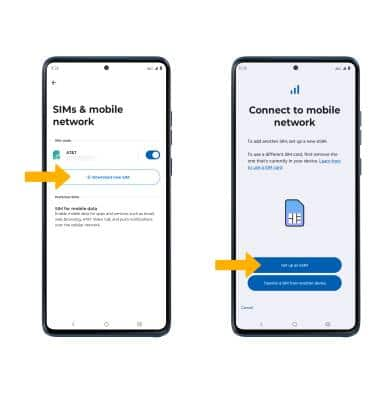
4. If you have purchased an eSIM, an available eSIM from the desired network will be automatically detected. Select Set up to add the plan to your phone.
Note: Select Use a different network then select the desired network if the eSIM is not automatically detected.
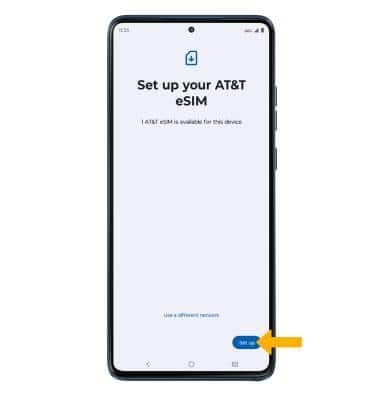
5. Select Settings then select the switch next to the desired eSIM to turn it on.
Note: You will be prompted to select Turn on to confirm.
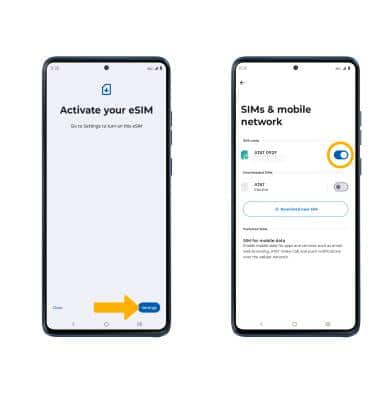
Manage cellular plans
To enable or disable cellular plans, from the SIMs & mobile network screen, select the desired SIM, then select the Use this SIM switch.
Note: Select Turn on to confirm. Both of your phone numbers can make and receive voice calls and send and receive messages. However, your phone can only use one cellular data network at a time. For more information, visit Use dual SIM devices.
Switch cellular plan for phone calls
To select a cellular plan for phone calls, from the SIMs & mobile network screen, select the desired SIM under the calling section or select Always ask to receive a prompt to select the desired SIM before each outbound phone call.
Note: Alternately, from the home screen, select ![]() Phone app >
Phone app >  Menu icon > Settings > Calling accounts > SIM card for voice calls > select the desired option.
Menu icon > Settings > Calling accounts > SIM card for voice calls > select the desired option.
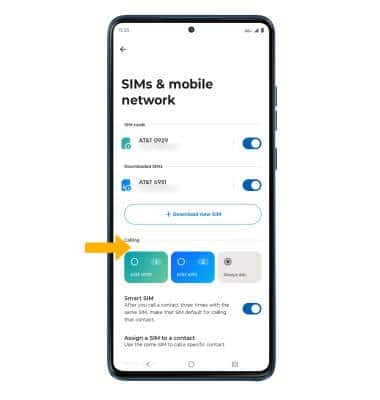
Switch cellular plan for messages
To select a cellular plan for messaging, from the SIMs & mobile network screen, scroll to and select the desired SIM under SIM for messages.
Note: Alternately, from the desired message thread in the  Messages app, select the SIM icon in the Text message field, then select the desired SIM.
Messages app, select the SIM icon in the Text message field, then select the desired SIM.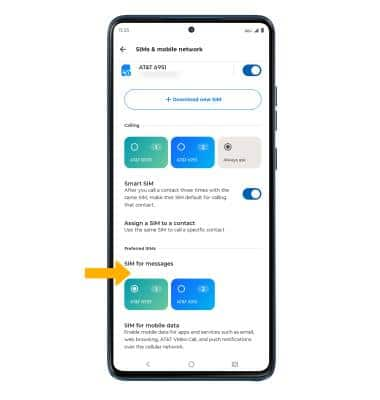
Erase eSIM
From the SIMs & mobile network screen, select the desired eSIM that you want removed. Scroll to and select Erase SIM.
Note: Select Erase to confirm. Removing the eSIM will not cancel the service or have any other impacts with the carrier.