Camera & Video Settings
Manage camera and video settings including storage location, flash, picture size, timer, and more.
In this tutorial, you will learn how to:
• Access camera settings
• Change the picture size
• Turn the flash on or off
• Set the timer
• Edit camera settings
• Add a watermark
• Access and use Keep last mode
• Access and use Image preference
Access camera settings
From the home screen, select the ![]() Camera app then select the
Camera app then select the ![]() Settings icon.
Settings icon.
Change the picture size
From the camera screen, select the ![]() Ratio icon then select the desired option.
Ratio icon then select the desired option.
Turn the flash on or off
From the camera screen, select the ![]() Flash icon then select the desired option.
Flash icon then select the desired option.
Set the timer
From the camera screen, select the ![]() Timer icon then select the desired option.
Timer icon then select the desired option.
Edit camera settings
From the camera settings screen, select the switch next to the desired feature to turn it on and off.
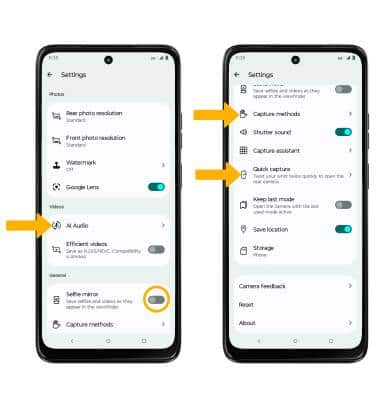
• AUDIO ZOOM: Select the AI Audio, then select the Audio Zoom switch to turn on or off the amplified audio in the zoomed area of the viewfinder.
• SELFIE MIRROR: Select the Selfie mirror switch.
• CAPTURE METHODS: Select Capture Methods, then select the desired switch to turn on or off.
• QUICK CAPTURE: Select Quick capture, then select the Quick capture switch to turn on or off.
Add a watermark
1. From Camera settings screen, select Watermark.

2. Select the switch next to the desired watermark option. When finished, select the back arrow.
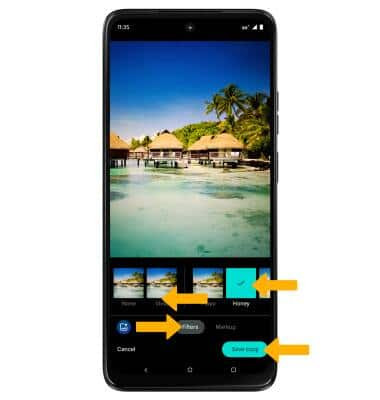
3. After taking a photo, the watermark will appear on the bottom left corner of your photo.
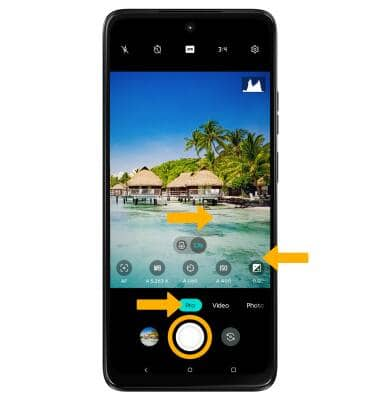
Access and use Keep last mode
Keep last mode preserves the last used camera settings when reopening the camera app. From Camera settings screen, scroll and select the Keep last mode switch.
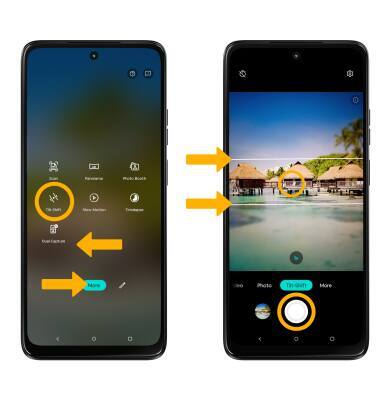
Access and use Image preference
Image preference allows you to auto enhance your photos from the Camera screen. To use Image preference, from the camera screen, select the Image preference icon to cycle to the desired image style preference.
