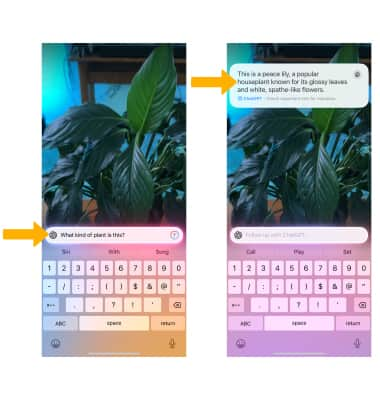ChatGPT with Apple Intelligence
Use ChatGPT for even more expertise and contextual replies.
In this tutorial, you will learn how to:
- Enable ChatGPT
- Use ChatGPT with Siri
- Use ChatGPT with Writing Tools
- Use ChatGPT with Visual Intelligence
- Access ChatGPT settings
Enable ChatGPT
1. Testing From the home screen, navigate to and select the  Settings app.
Settings app.
2. Select Apple Intelligence & Siri, then select ChatGPT.
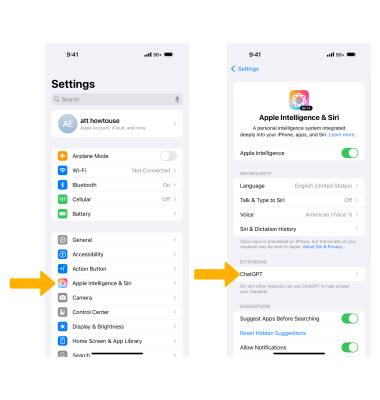
3. Select Set Up...
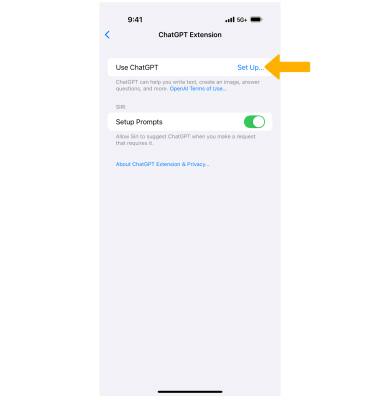
4. Review the Privacy and ChatGPT prompt, then select the desired option.
Note: If you use ChatGPT without an account your requests are anonymous and won't be used to train OpenAI models.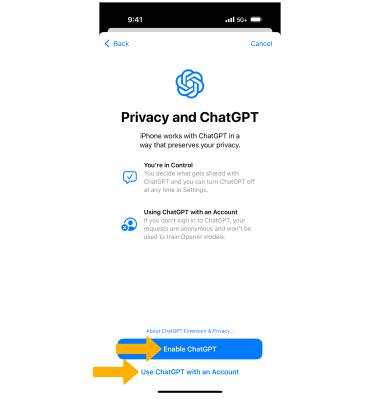
Use ChatGPT with Siri
1. With the ChatGPT extension enabled, Siri can use ChatGPT when it might be helpful to get the information you’re looking for. Siri can be used as you normally would or you can mention ChatGPT in the request. If you do not mention ChatGPT in the request, Siri will ask if you would like to use ChatGPT. Select Use ChatGPT.
Note: For more information, visit Apple's site: Use Apple Intelligence with Siri on iPhone.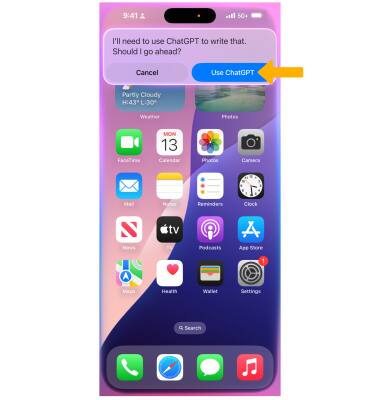
2. Siri with ChatGPT can respond to requests such as:
-
- “Hey Siri, ask ChatGPT to compose a haiku about dragons.”
- “What should I get my uncle for his 70th birthday? He loves to fish.”
- “Hey Siri, ask ChatGPT for some ideas of how to spend a free afternoon in San Diego if I don’t feel like hitting the beach.”
- “Hey Siri, compose a limerick about a tiger named Terry.”
- “What kind of recipes can I make with this?” with a photo of fruit open in the Photos app.
- “Hey Siri, ask ChatGPT to summarize this document for me,” with a document—like a PDF of a lease agreement—open in the Files app.
Use ChatGPT with Writing Tools
1. Apple Intelligence and ChatGPT can compose text based off your prompt. Select and hold the desired text field, then select Writing Tools.
Note: For more information, visit Apple's site: Use Writing Tools with Apple Intelligence on iPhone.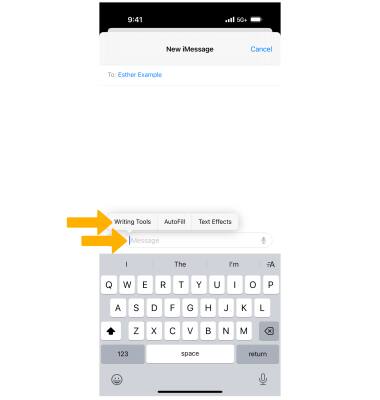
2. Scroll to and select Compose. Select Compose with ChatGPT, then enter the desired prompt.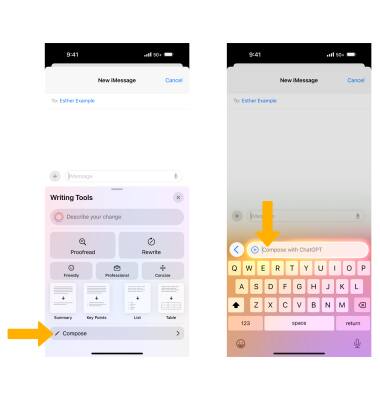
EDIT TEXT: Select the desired option to edit the message as desired.
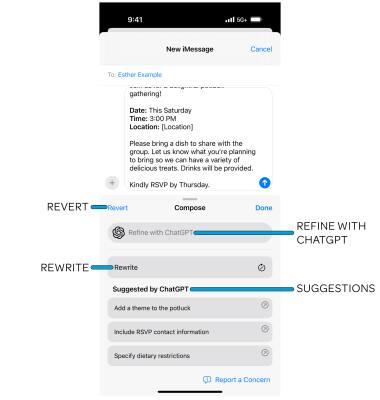
REFINE: Select Refine with ChatGPT, then enter the desired text to refine your prompt.
REWRITE: Select Rewrite to have ChatGPT rewrite the prompt.
ADD SUGGESTIONS: Depending on your prompt, ChatGPT will offer suggestions to customize it to be more specific. Select the desired suggestion, then add the desired information.
REVERT: To revert your text, select Revert.
Use ChatGPT with Visual Intelligence
1. On the iPhone 16 Series, Visual Intelligence can be used with ChatGPT to ask for information about things around you. With your camera pointed at the desired object, select and hold the Camera Control button. Select Ask.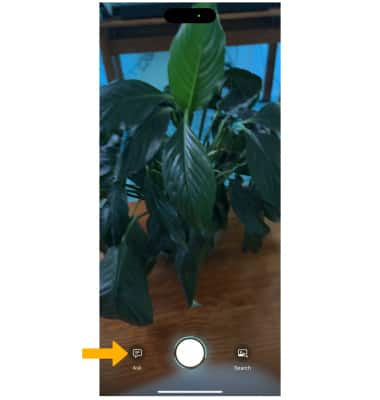
2. When you select "Ask", you will be sending the photo to ChatGPT to analyze. Select Continue.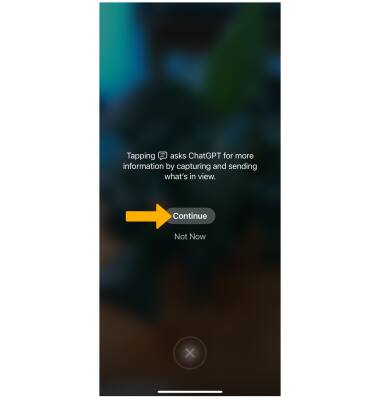
3. Enter the desired question, then select Send. ChatGPT's results will be displayed.