Gemini
Get help with writing, planning, and taking action on information with Google apps.
In this tutorial, you will learn how to:
• Access and use Google Gemini
• Brainstorm ideas
• Write notes
• Summarize unread messages
• Create lists
• Access Google Gemini settings
Access and use Google Gemini
Press and hold the Home key. Say the desired action or search term(s).
Note: Alternately, from the home screen, navigate to and select the ![]() Gemini app. Google Gemini is not enabled by default on the Samsung A16 5G. To turn on Google Gemini from the home screen, swipe down from the Notification bar then select the Settings icon > scroll to and select Google > select the All services tab > select Search, Assistant & Voice > scroll to and select Gemini > select Switch > Use Gemini.
Gemini app. Google Gemini is not enabled by default on the Samsung A16 5G. To turn on Google Gemini from the home screen, swipe down from the Notification bar then select the Settings icon > scroll to and select Google > select the All services tab > select Search, Assistant & Voice > scroll to and select Gemini > select Switch > Use Gemini.

Brainstorm ideas
Say the desired idea you wish to have Google Gemini help you brainstorm. 
Write notes
Say the desired note you wish to have Google Gemini help you write. A note will be displayed.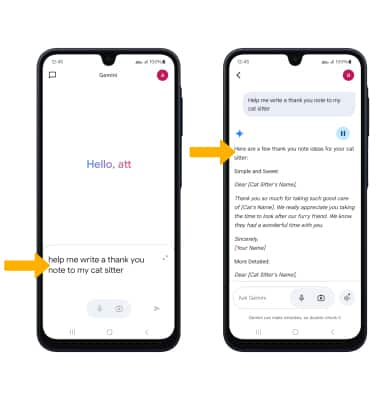
Summarize unread message
1. Navigate to the desired message you wish to summarize, then press and hold the Home key to launch Google Gemini.
2. Select Ask about this screen, then select the Microphone icon.
3. Say "Summarize this message". The summary of the message will be displayed.
Create lists
Say the desired search term(s) to create a list. A list will be displayed.
Access Google Gemini settings
1. From the Google Gemini screen, select the Account icon. 
2. Select Settings, then edit Google Gemini settings as desired. 