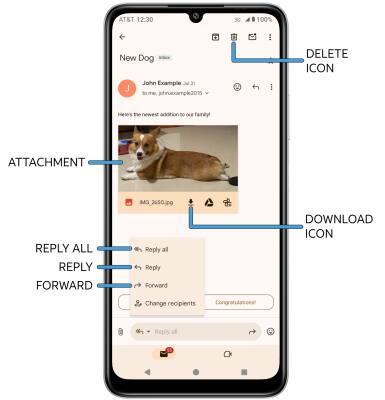Send & Receive Email
Add and download email attachments, respond to an email and more.
In this tutorial, you will learn how to:
• Access email inbox
• Compose an email
• Refresh the inbox/view an email
• Access email options
When a new Gmail message is received, the ![]() Gmail icon will be displayed in the Notification bar.
Gmail icon will be displayed in the Notification bar.
Access email inbox
From the home screen, select the Google folder, then select the  Gmail app. Select the Account icon, then select Manage your Google Account.
Gmail app. Select the Account icon, then select Manage your Google Account.
Note: If you have multiple email accounts, select the Account icon > desired account > Google Account. To view all emails in one inbox, select the  Menu icon > All inboxes.
Menu icon > All inboxes.

Compose an email
1. From the inbox, select Compose.
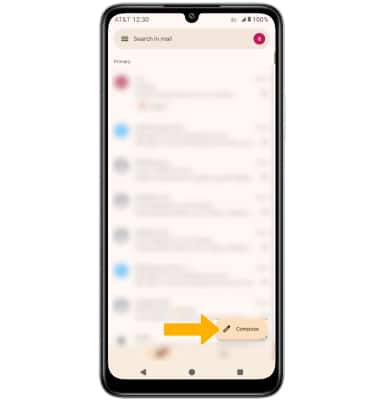
2. Enter the recipient(s) email address, then enter the desired subject and message. Select the Attach icon and follow the prompts to add an attachment. When finished, select the Send icon.
Note: You can also select the Drop-down icon in the sender field to change the sending inbox.
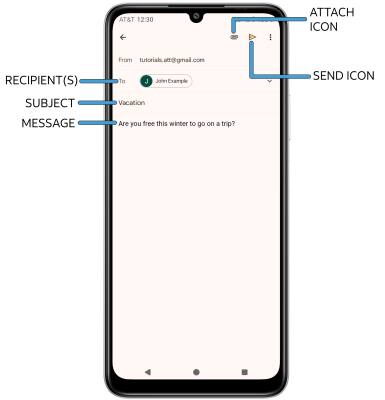
Refresh the inbox/view an email
Swipe down from the center of the screen. Select the desired email.
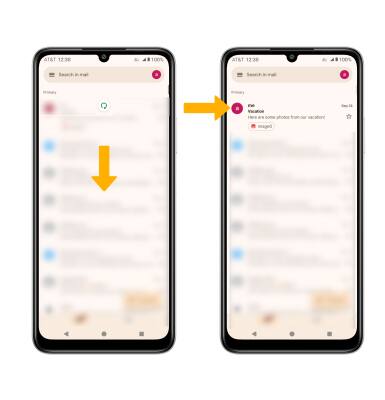
Access email options
To Reply or Forward an email, select the drop-down icon then select the desired response option. Select an attachment to view. Select the ![]() Download icon to download an attachment. Select the
Download icon to download an attachment. Select the ![]() Delete icon to delete an email.
Delete icon to delete an email.
Note: To view saved attachments, from the home screen, select the  Photos app > Library tab > Download folder.
Photos app > Library tab > Download folder.