Personal Safety
Add emergency contacts, turn on safety check, notify emergency contacts of your location, use Crisis Alerts, and Emergency SOS.
In this tutorial, you will learn how to:
• Access Personal Safety
• Set up Personal Safety
• Turn on Safety check
• Turn on Emergency sharing
• Access Personal Safety settings
• Enable Crisis alerts
• Enable Emergency SOS
Access Personal Safety
From the home screen, swipe up from the center of the screen to access the Apps tray, then navigate to and select the Safety app.
Note: Personal Safety app features are dependent upon network connectivity and other factors and may not be reliable for emergency communications or available in all areas. For more information, see g.co/pixel/personalsafety.
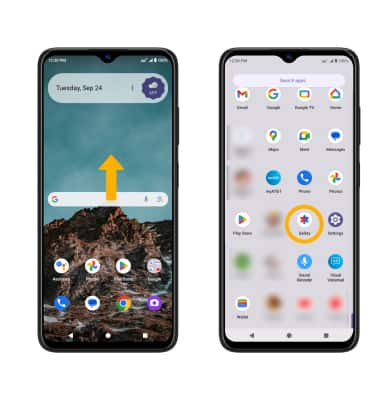
Set up Personal safety
1. Select Continue as to continue as the Google account registered on the device, or select Use Personal Safety without an account then follow the prompts.

2. Select the Features tab. Select the desired safety option then follow the prompts to complete set up.
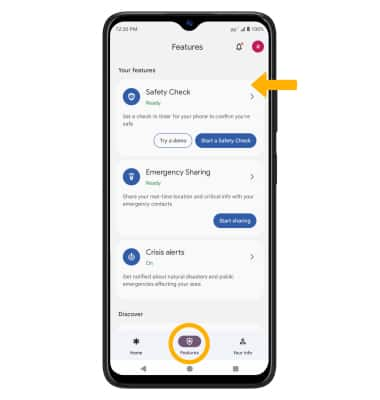
Turn on Safety check
1. From the Personal safety screen, select Safety Check. Enter the desired Reason and Duration, then select Next.
Note: Safety check will alert your emergency contacts that you failed to check in with the Personal safety app.

2. Select the desired emergency contact to alert, then select Start.

3. To turn Safety check off, select Stop. Select Stop again to confirm.
Note: In case of an emergency, you can select Call 911 or Emergency sharing.

Turn on Emergency sharing
1. Emergency sharing allows you to share your real-time location with select contacts. From the desired event, select Emergency Sharing. Select the desired emergency contact to share your location with, then select Share and follow the prompts.
Note: Emergency sharing allows you to share your location with your emergency contacts for up to 24 hours or until you turn it off.
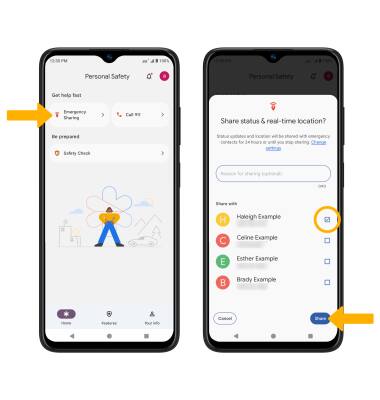
2. To turn off Emergency sharing, select Stop. Select Stop sharing to confirm.
Note: If desired, enter a reason why you've stopped sharing, then select Done. To stop sharing without providing a reason, select Skip.

Access Personal Safety settings
From the Personal safety screen, select the Your info tab. Editing settings as desired.

Enable Crisis alerts
When you opt in to Crisis alerts, you’ll be notified in the Personal Safety app about public emergencies or local crises, like natural disasters. Crisis alert notifications include a link to the Personal Safety app’s homepage, where you can find extra information about the event. From the Personal safety screen, select the Features tab. Select Crisis alerts, then select the Crisis alerts switch.

Enable Emergency SOS
1. If you’re in an emergency situation, you can use your phone to start emergency actions like calling for help, sharing your location with your emergency contacts, and recording video. From the home screen, swipe down from the Notification bar with two fingers, then select the ![]() Settings icon.
Settings icon.
2. Scroll to and select Safety & emergency, then select Emergency SOS.
Note: Upon initial access, review the Get help fast with Emergency SOS then select Start setup and follow the prompts.

3. Select Turn on Emergency SOS. When Emergency SOS is enabled, press the Power button five times or more to use Emergency SOS.