Camera & Video Settings
Manage camera and video settings including storage location, flash, picture size, timer, and more.
In this tutorial, you will learn how to:
• Access camera settings
• Change the picture size
• Turn the flash on or off
• Set a timer
• Access Framing Lines
• Access HDR
• Use Burst
• Access and use Touch Shot
Access camera settings
From the ![]() Camera app, select the Settings icon, then edit Settings as desired.
Camera app, select the Settings icon, then edit Settings as desired.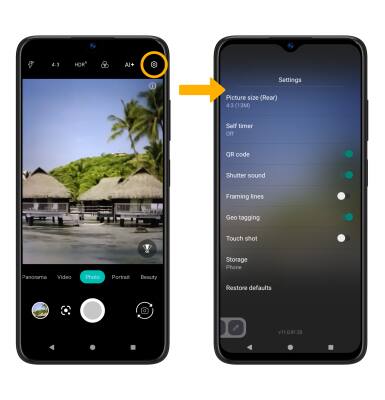
Change the picture size
From the camera screen, select the Ratio icon, then select the desired option.
Turn the flash on or off
From the Camera screen, select the Flash icon then select the desired option.
Set a timer
From the Camera settings screen, select Self timer then select the desired time.
Access Framing Lines
From the Camera settings screen, select the Framing lines switch.
Access HDR
From the Camera screen, select HDR, then select the desired option.

Use Burst
Select and hold the Capture icon to take a burst of images. The number of photos taken will appear at the top of the screen. Release your finger to stop.
Access and use Touch Shot
1. To enable touch shot, from the Camera settings screen, select the Touch shot switch. 
2. Select anywhere on the camera screen to take a photo.
