Advanced Photo & Video Features
Learn how to access and use Camera modes, effects, customization, and crop a photo.
In this tutorial, you will learn how to:
• Access camera modes
• Customize photo and video settings
• Use Auto enhance
• Use Night mode
• Crop a photo
• Access camera filters
• Access and use Professional mode
• Access and use Motion photo
Access camera modes
Note: Beauty mode brightens facial features, minimizes imperfections, and smooths over fine lines or glares to instantly look your best. Night allows you to capture stunning details even in low light conditions. Professional allows you to manually adjust settings such as ISO, shutter speed and exposure levels. Time Lapse allows you to capture videos and play them back at a fast playback speed.
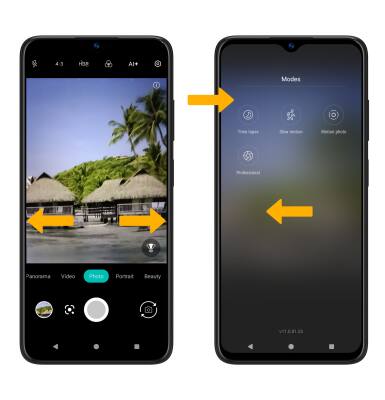
Customize photo and video settings
From the Camera app, select the Settings icon then edit Settings as desired.
Use Auto enhance
AI Enhance analyzes and adjusts exposure, contrast, shadows, temperature, tint, vibrance and clarity for optimal quality. To use AI Enhance, from the camera screen, select the AI Enhance icon.

Use Night mode
From the Camera screen, swipe left to Night then select the Capture icon.

Crop a photo
1. From the Camera app, select the Gallery icon. Swipe left to the desired photo, then select the Edit icon.
Note: Alternately, from the home screen, select the ![]() Photos app then navigate to and select the desired photo.
Photos app then navigate to and select the desired photo.
2. Select Crop. Select and drag the crop corners to crop as desired, then select Save.
Access camera filters
From the Edit screen, swipe left to Filters. Select the desired filter, then select Save.
Access and use Professional mode
Professional mode allows you to manually adjust settings such as ISO, shutter speed and exposure levels. To access Pro mode, from the Camera screen, swipe left to More, then select Professional. Edit settings as desired then select the Capture icon.
Access and use Motion photo
1. Motion photo allows you to capture a few seconds of action instead of a single frame. Later, you can select which moment you want to preserve as the still frame. To access Motion photo, from the Camera screen, swipe left to More, then select Motion photo. Select the Capture icon to take a Motion photo.
2. Select the Gallery icon then select the Play icon to view the Motion photo.
Note: Alternately, from the desired photo, select and hold your finger on the screen to view the Motion photo.

3. To select the desired frame, from the desired photo, select the ![]() Menu icon then select the frame of photos under Shots in this photo.
Menu icon then select the frame of photos under Shots in this photo.

4. Select and drag the slider to the desired frame, then select Save copy.
