Take a Video
Take a Video
Learn how to take a picture or video, use the front and rear camera, switch between camera and video modes, and more.
INSTRUCTIONS & INFO
For technical details about your camera, visit the Specifications tutorial.
In this tutorial, you will learn how to:
• Record a video
• Switch between the front and rear cameras
• Focus the camera
• Zoom in and out
• Pause or stop a recording
• Capture a still image while in video mode
• Access and use Time-lapse
• Access and use Slo-Mo mode
This tutorial requires you to open the Camera app. From the home screen, select the ![]() Camera app.
Camera app.
Record a video
From the Camera screen, swipe right to access Video mode then select the Record icon.
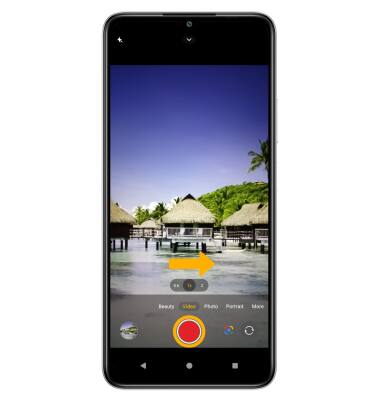
Switch between the front and rear cameras
Select the Switch camera icon.
Note: You cannot switch between front and rear facing cameras while recording a video.

Note: You cannot switch between front and rear facing cameras while recording a video.

Focus the camera
Select the screen in the desired location to focus the camera. A circle will appear when the area is selected.


Zoom in and out
Drag two fingers from the middle of the screen toward the outer edges of the screen to zoom in. Pinch two fingers from the outer edges of the screen to the middle of the screen to zoom out.

Pause or stop a recording
While recording, select the Stop icon to finish recording. Select the Pause icon to pause the recording.
Note: Videos are automatically saved when recording ends.
Note: Videos are automatically saved when recording ends.

Capture a still image while in video mode
Select the Capture icon.

Access and use Time-lapse
1. Time-lapse allows you to capture videos and play them back at a fast playback speed. From the camera screen, swipe left to More then select Time-lapse.

2. Select the Record icon to begin recording. To stop recording, select the Stop icon. Your device will automatically process the video captured.

2. Select the Record icon to begin recording. To stop recording, select the Stop icon. Your device will automatically process the video captured.

Access and use Slo-Mo mode
Slow Motion allows video recordings to be recorded at a lower playback speed. From the camera screen, swipe left to More, select Slow motion then select the Record icon.
