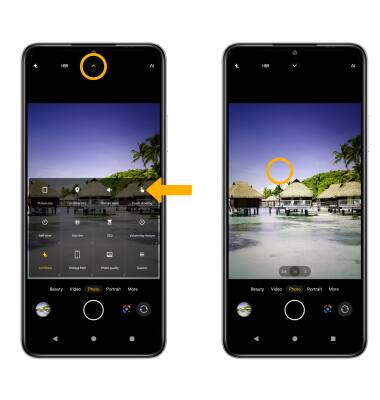Camera & Video Settings
Manage camera and video settings including storage location, flash, picture size, timer, and more.
In this tutorial, you will learn how to:
• Access camera settings
• Change the picture size
• Turn the flash on or off
• Set a timer
• Access Grid line
• Access Touch shooting
Access camera settings
From the Camera app, select the drop-down icon, then edit Settings as desired.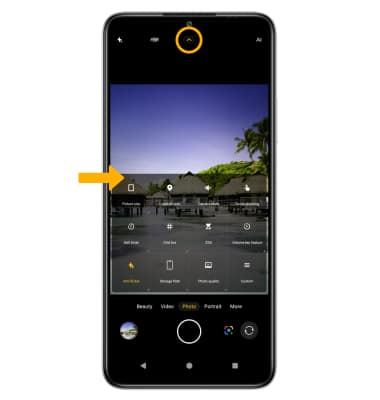
Change the picture size
From the Camera screen, select the drop-down icon, then select Picture size. Select the desired option.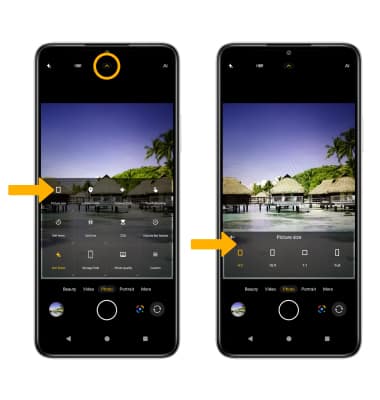
Turn the flash on or off
From the Camera screen, select the Flash icon then select the desired option.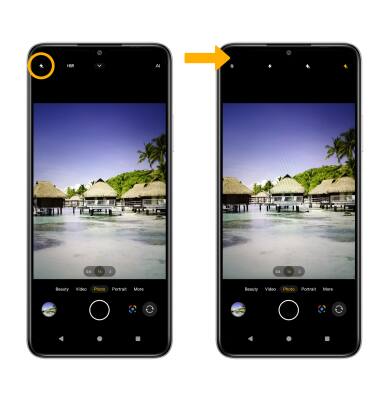
Set a timer
From the Camera screen, select the drop-down icon, then select Self timer. Select the desired time.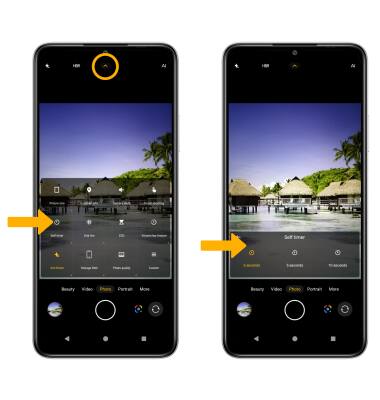
Access Grid line
From the Camera screen, select the drop-down icon, then select Grid line. Select the desired option.

Access Touch shooting
From the Camera screen, select the drop-down icon, then select Touch shooting. To take photos, select anywhere on the camera screen to take a photo.