Secure My Device
Lock or unlock your device, set a security lock type (pin, password, pattern, face unlock or fingerprint), get your PUK code, or request your device be unlocked.
In this tutorial, you will learn how to:
• Set a security lock
• Change lock type
• Change lock screen timeout
• Lock and unlock device
Set a security lock
2. Scroll to and select Security & privacy.
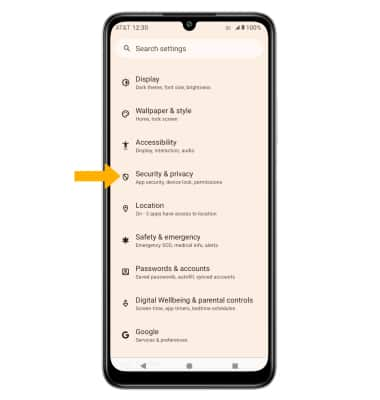
3. Select Device unlock, then select Face and Fingerprint Unlock.
Note: To set up a screen lock other than face unlock, from the Security screen, select Screen lock then select the desired option. Follow the prompts to complete set up.
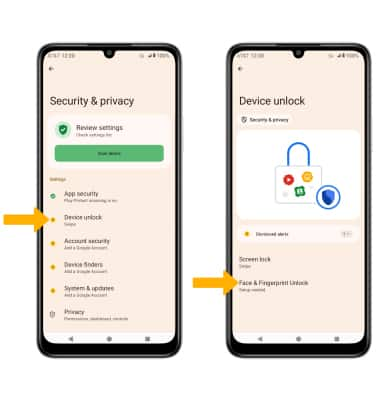
Note: For this demonstration Pattern was selected. If you forget your Pattern lock and did not set up a backup, you will have to reset your device. Visit the Reset Device tutorial for alternate reset instructions.
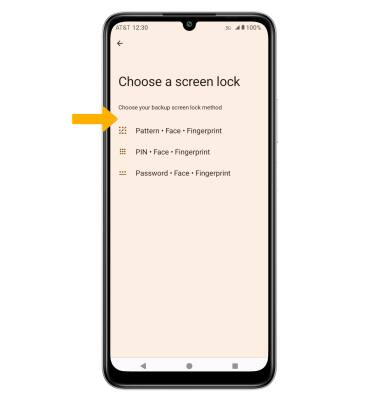
5. Edit Lock screen notification settings as desired, then select Done.
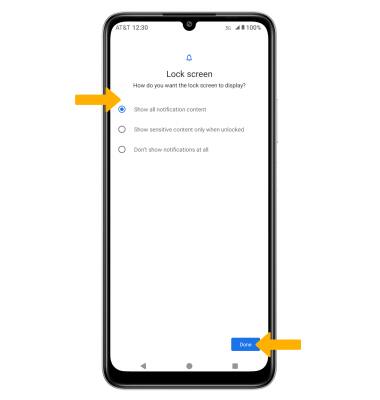
6. Select Face Unlock, then select I agree. Review the Face information disclaimer, then select Start.
Note: Select Done when finished.
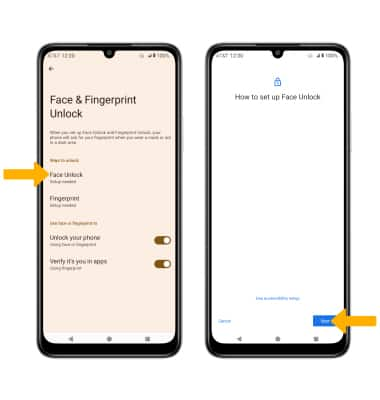
Change lock type
Change lock screen timeout
1. From the Security & privacy screen, select Device unlock, then select the ![]() Settings icon next to Screen lock.
Settings icon next to Screen lock.
2. Select Lock after screen timeout, then select the desired timeout duration.
Lock and unlock device
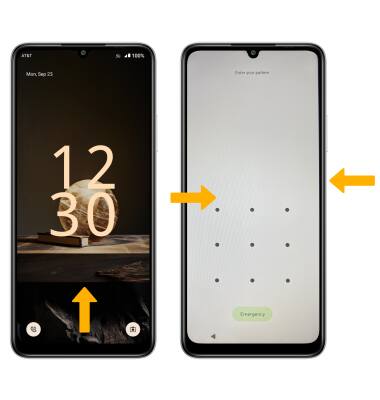
• LOG IN USING THE SECURITY LOCK: To use face recognition, raise your device in front of your face to unlock your device. To use your backup screen lock, swipe up from the bottom of the lock screen, then enter your backup screen lock.
• LOCK DEVICE: Press the Power/Lock button located on the right side of the device.