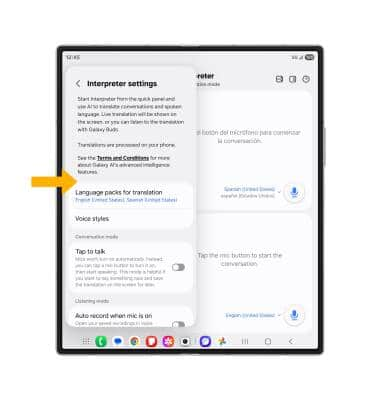Hands-Free Interpreter
Learn how to use Hands-Free Interpreter to translate what is being said.
In this tutorial, you will learn how to:
• Access Hands-Free Interpreter
• Use Hands-Free Interpreter in Conversation mode
• Use Hands-Free Interpreter in Listening mode
• Access and edit Interpreter settings
Access Hands-Free Interpreter
Hands-Free Interpreter uses AI to translate live conversations or spoken word. To access Hands-free Interpreter, from the home screen, swipe down from the upper right corner of the screen the Notification bar to access Quick Settings. Swipe down from the Icon section, then select Interpreter.
Note: Upon first access, review the Interpreter permissions prompt, then select Continue.
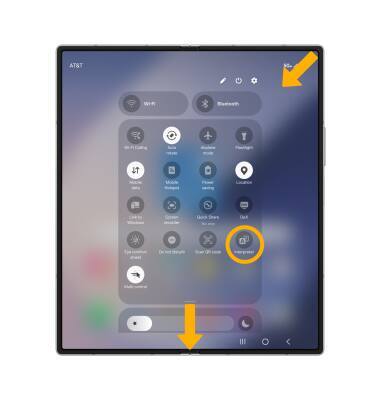
Use Hands-Free Interpreter in Conversation mode
1. To use Hands-Free Interpreter in Conversation mode, ensure the Conversation mode icon is selected.
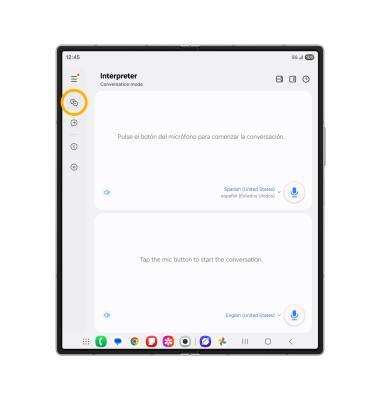
2. Select the Microphone icon next to the language you are speaking, then say the sentence you would like to live translate.

3. The translated text will display on the screen and the translated audio will play aloud. To replay the audio translation, select the Play icon.
Note: To change the spoken or translation language, select the desired language drop-down arrow, then select the desired language. To add a language to the translation list, select Add languages and follow the prompts.
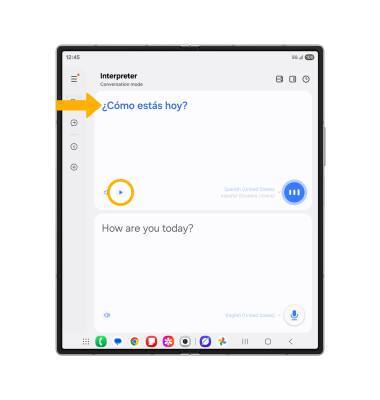
Use Hands-Free Interpreter in Listening mode
1. To use Hands-Free Interpreter in Listening mode, select the Listening mode icon, then select the Microphone icon.
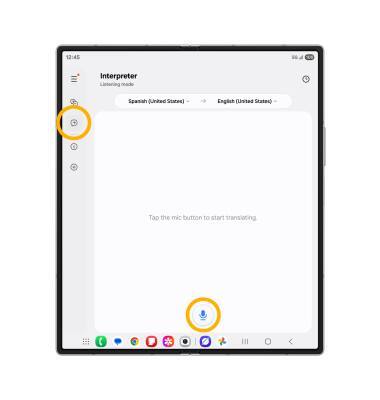
2. The spoken audio will be transcribed on the screen in gray text and translation will be displayed on the screen in blue text.
Note: To change the spoken or translation language, select the desired language drop-down arrow, then select the desired language. To add a language to the translation list, select Add languages and follow the prompts.
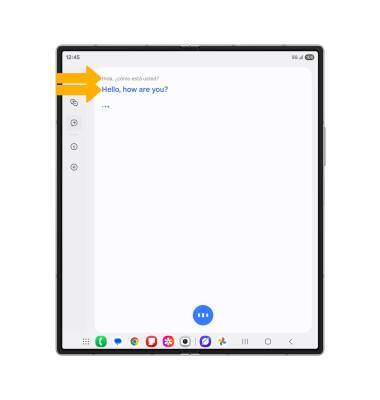
Access and edit Interpreter settings
1. To access Interpreter settings, from the Interpreter screen, select the  Menu icon, then select the
Menu icon, then select the ![]() Settings icon.
Settings icon.
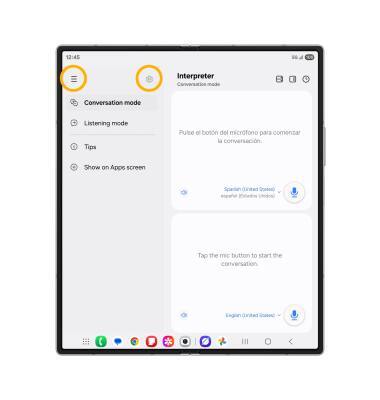
2. Edit settings as desired.