Take a Video
Learn how to record a video, capture images during video recording, and more.
In this tutorial, you will learn how to:
• Record a video
• Switch between the front and rear cameras
• Zoom in and out
• Focus the camera
• Pause/resume/stop a recording
• Capture a still image while in video mode
• Use Flex Mode
This tutorial requires you to open the Camera app. From the home screen, select the  Camera app. To access the camera from the lock screen, press the Side button twice or select and drag the
Camera app. To access the camera from the lock screen, press the Side button twice or select and drag the  Camera icon up.
Camera icon up.
Record a video
Swipe left to access Video mode, then select the Record icon.
Note: Alternately, press either of the Volume buttons to start or stop a recording.
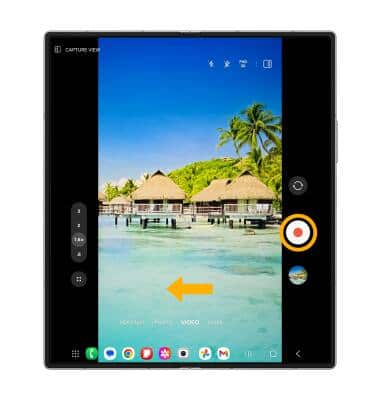
Switch between front and rear cameras
Select the Switch camera icon.
Note: You can also swipe up or down to quickly switch between the rear and front facing cameras.
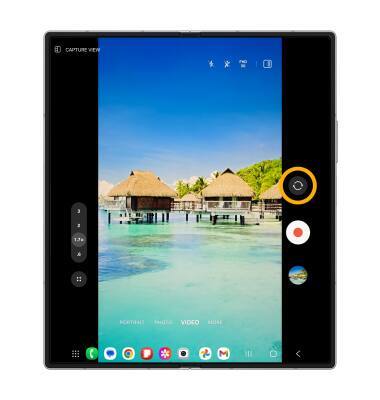
Zoom in and out
Drag two fingers from the middle of the screen toward the outer edges of the screen to zoom in. Pinch two fingers from the outer edges of the screen to the middle of the screen to zoom out.

Focus the camera
Select the screen in the desired location to focus the camera.
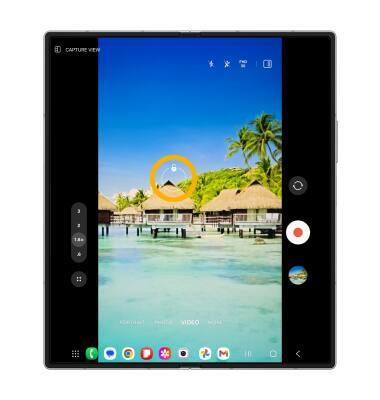
Pause/resume/stop a recording
Select the Pause icon to pause the video. Select the Stop icon to finish recording.
Note: To resume a recording, select the ![]() Record icon.
Record icon.

Capture a still image while in video mode
Select the Capture icon.
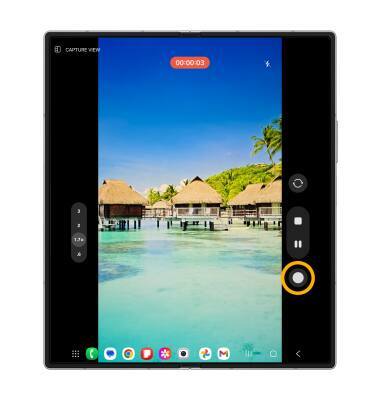
Use Flex Mode
Flex mode allows you to use your camera to take hand-free selfies. To use Flex mode, fold your Samsung Galaxy Fold6 halfway and adjust the orientation so that the front screen of the sits on your desk. The bottom half of your screen will display all the camera controls while the top half will be the camera's viewfinder. To take a video in Flex mode, select the Record icon.
