Camera & Video Settings
Manage camera and video settings including flash, timer, and more.
In this tutorial, you will learn how to:
• Access camera settings
• Change the picture size
• Turn the flash on or off
• Set a timer
• Set the audio response/voice control to capture images
• Turn Floating Shutter on or off
To access camera settings, from the home screen, select  Camera app. Select the
Camera app. Select the ![]() Quick Control icon, then select the
Quick Control icon, then select the ![]() Settings icon.
Settings icon.
Change the picture size
From the camera screen, select the ![]() Quick Control icon, select the
Quick Control icon, select the ![]() Ratio icon. Select the desired option.
Ratio icon. Select the desired option.
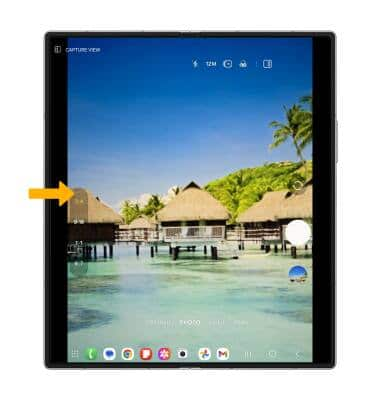
Turn the flash on or off
From the camera screen, select the ![]() Flash icon, then select the desired option.
Flash icon, then select the desired option.
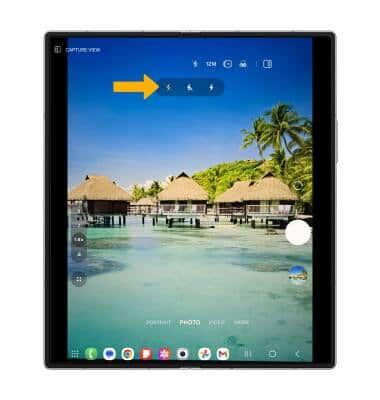
Set a timer
From the camera screen, select the ![]() Quick Control icon then select the
Quick Control icon then select the ![]() Timer icon. Select the desired time.
Timer icon. Select the desired time.
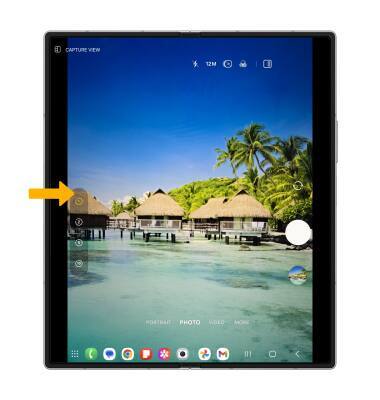
Set the audio response/voice control to capture images
1. From the Camera settings screen, scroll to and select Shooting methods.
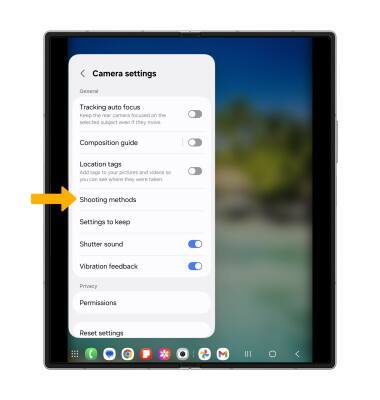
2. Select the Voice commands switch.
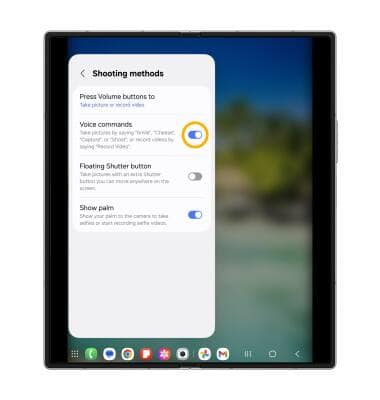
Turn Floating Shutter on or off
From the Shooting method screen, select the Floating Shutter button switch.
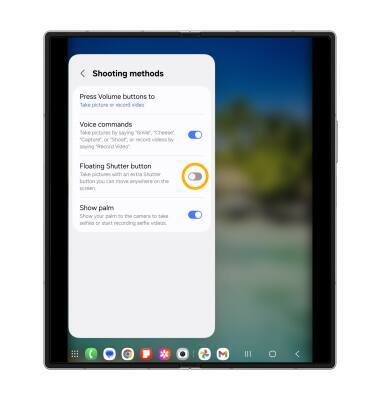
Tips
ALTERNATE METHODS TO ACCESS CAMERA: Press the Side button twice, or from the lock screen swipe up from the  Camera icon.
Camera icon.
CHANGE CAMERA MODES: From the Camera app, swipe left or right to access different camera modes.