My Emoji
Learn how to create and use a personalized animated emoji in a message.
In this tutorial, you will learn how to:
• Create your My Emoji
• Use My Emoji in messages
Create your My Emoji
1. From the home screen, swipe up to access the app tray then navigate to and select the ![]() Avatar Stickers app.
Avatar Stickers app.
2. Select the desired option.
Note: For this tutorial, Create avatar with camera was selected.
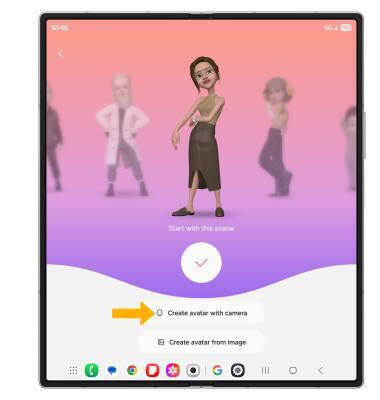
3. Use the camera to take a picture of the face you wish to turn into an emoji. Select the Capture icon.
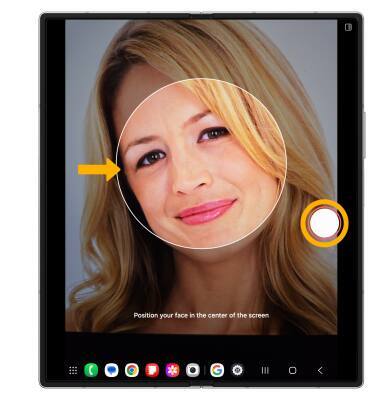
4. Select the desired gender, then select Next.
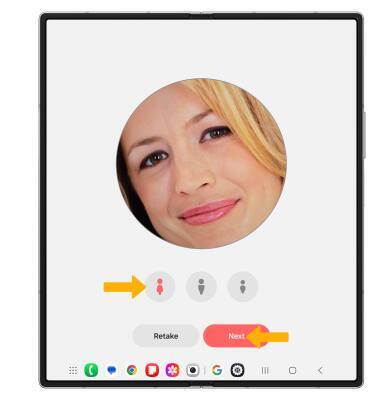
4. Edit your emoji as desired by head, make up, clothes, headwear and more by selecting the desired icon. Select Save when finished.

Use My Emoji in messages
1. From the home screen, select the  Messages app.
Messages app.
2. Select the Compose icon, then enter the desired contact.
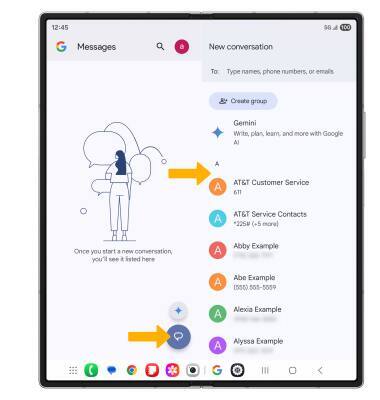
3. Select the Emoji icon, then select the My Emoji tab. Select the desired sticker you wish to use, then select the Send icon.
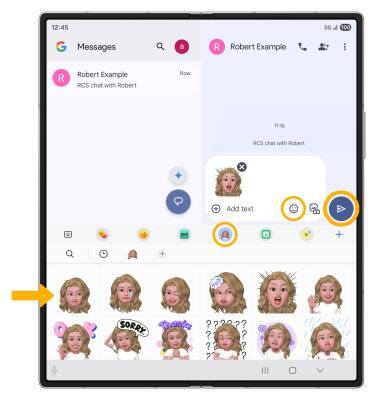
4. You may have more than one My Emoji available to use. From the My Emoji tab, select the desired My Emoji icon.
