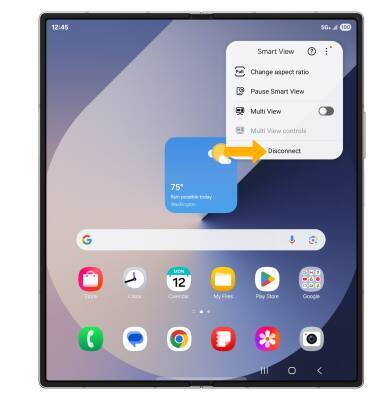Screen Sharing
Screen Sharing
Discover how to project photos, videos, and media on your device to a TV, tablet, computer, or other device.
INSTRUCTIONS & INFO
In this tutorial, you will learn how to:
• Connect devices to Wi-Fi
• Activate Screen Sharing
• Turn off Screen Sharing
• Activate Screen Sharing
• Turn off Screen Sharing
Connect devices to Wi-Fi
In order to project your screen to another device, both devices need to be connected to the same Wi-Fi network.
1. Swipe down from the upper right corner of the screen, then select and hold the  Wi-Fi icon.
Wi-Fi icon.
Note: Alternately, Swipe down from the upper right corner of the screen, then select the  Settings icon > Connections > Wi-Fi.
Settings icon > Connections > Wi-Fi.
2. Select the Wi-Fi switch to turn Wi-Fi on, then select the desired Wi-Fi network.
Note: If necessary, enter the Password then select Connect. If you need further assistance connecting to Wi-Fi, visit the Wi-Fi tutorial.
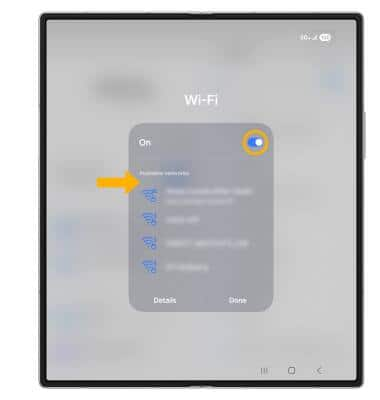
Note: If necessary, enter the Password then select Connect. If you need further assistance connecting to Wi-Fi, visit the Wi-Fi tutorial.
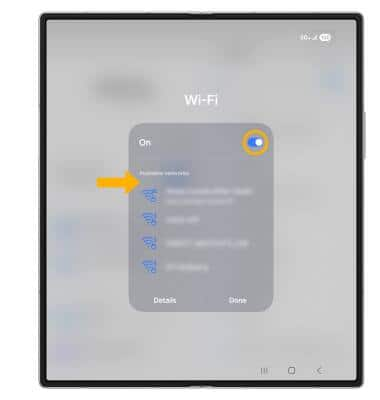
Activate Screen Sharing
1. Swipe down from the upper right corner of the screen to access Quick Settings, then select Smart View.
Note: If it is your first time accessing Smart View, review the prompts then select Continue. Review the permissions, then select Continue.
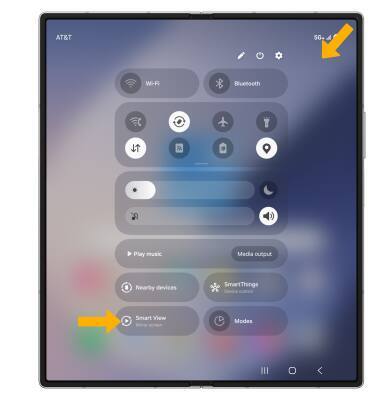
2. Select the desired device.
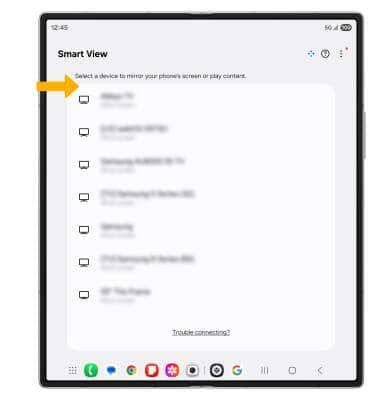
3. Select the desired screen view, then select Start now.
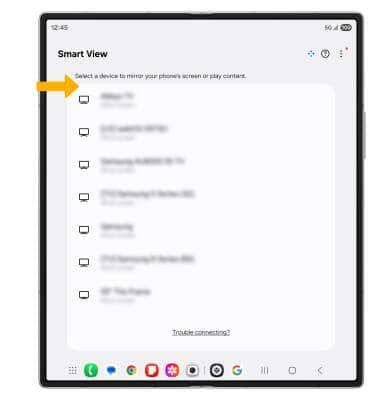
3. Select the desired screen view, then select Start now.
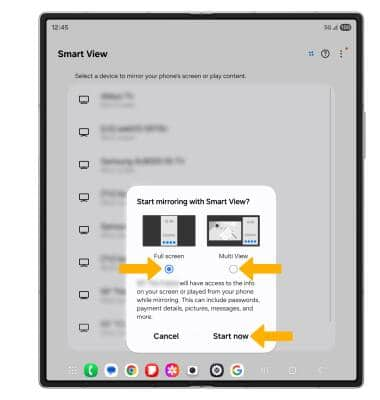
4. When Casting your screen, the  Cast icon will be displayed at the top of the Quick Settings screen.
Cast icon will be displayed at the top of the Quick Settings screen.
Turn off Screen Sharing
From the home screen, select the  Smart View icon then select Disconnect.
Smart View icon then select Disconnect.
Note: Alternately, you can turn off Screen projecting through Quick Settings. Swipe down from the Notification bar with two fingers > select Smart View. The device will disconnect.
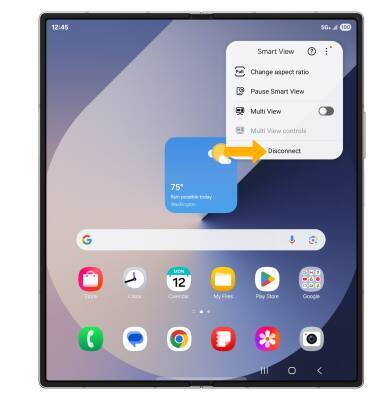
Note: Alternately, you can turn off Screen projecting through Quick Settings. Swipe down from the Notification bar with two fingers > select Smart View. The device will disconnect.