Available Storage
Available Storage
Learn how to check available device storage, free up memory, remove unused apps, or clear app data.
INSTRUCTIONS & INFO
This device is available with 128GB of internal memory and the option to add a MicroSD card (sold separately) up to 2TB. Purchase an SD memory card to expand your device memory. Visit the Back Up and Restore with a Memory Card tutorial to learn how to use a memory card.
In this tutorial, you will learn how to:
• View available memory
• Free up memory
• Remove unused apps
• Clear app data
• Add storage
View available memory
1. Swipe down from the Notification bar with two fingers, then select the  Settings icon.
Settings icon.
2. Scroll to and select Storage. Available storage will be displayed.
Note: External storage will only be displayed when there is a memory card in your device. To view external memory, from the Storage screen, select the Storage drop-down icon then select SD card. External storage will be displayed.
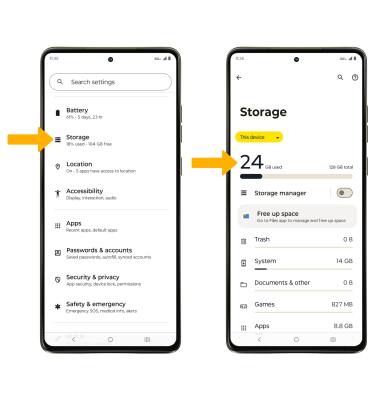
Free up memory
From the Storage screen, select the desired storage location. Navigate to, then select and hold the desired content. Select the  Delete icon.
Delete icon.
Note: Select OK to confirm.
Note: Select OK to confirm.

Remove unused apps
From the Settings screen, scroll to and select Apps > See all apps > select the desired app. From here, you may Uninstall or Force stop the app.

Clear app data
From the Settings screen, scroll to and select Apps > See all apps > desired app > Storage & cache > Clear storage or Clear cache.

Add storage
Download a cloud storage app from the  Play Store or purchase a microSD card.
Play Store or purchase a microSD card.
Note: For information on storing data to a memory/microSD card, visit the Back Up & Restore with a Memory Card tutorial.