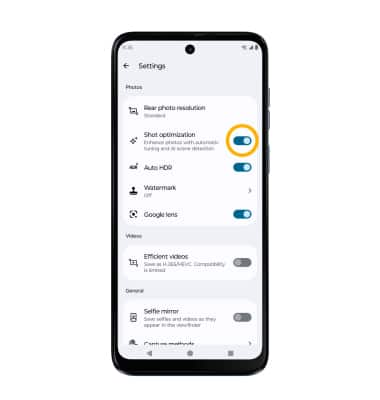Camera & Video Settings
Manage camera and video settings including storage location, flash, picture size, timer, and more.
In this tutorial, you will learn how to:
• Access camera settings
• Change the picture size
• Turn the flash on or off
• Set the timer
• Customize photo and video settings
• Access and edit Capture methods settings
• Access Selfie mirror
• Access Shot optimization
Access camera settings
From the home screen, select the ![]() Camera app then select the
Camera app then select the ![]() Settings icon.
Settings icon.
Change the picture size
From the camera screen, select the Ratio icon, then select the desired option. 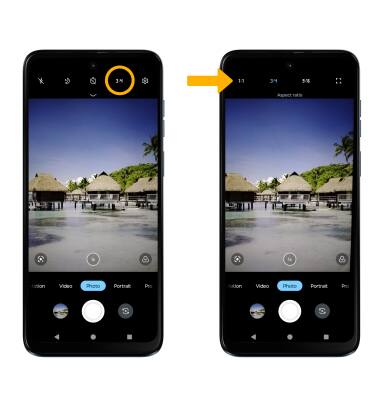
Turn the flash on or off
From the camera screen, select the ![]() Flash icon, then select the desired option.
Flash icon, then select the desired option. 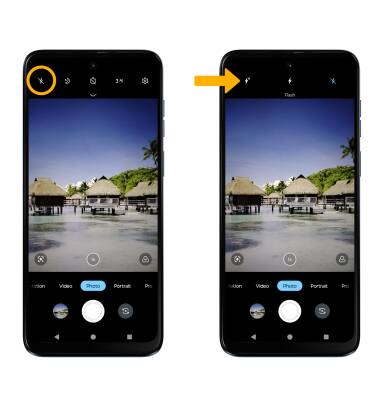
Set the timer
From the camera screen, select the Time icon, then select the desired option.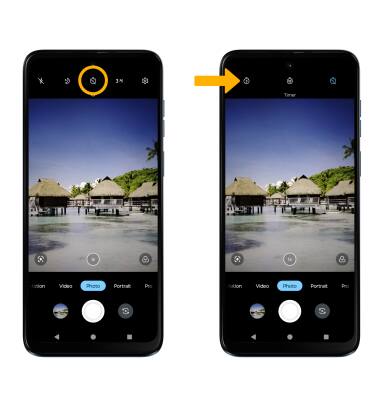
Customize photo and video settings
From the Camera app, select the ![]() Settings icon. Adjust settings as desired.
Settings icon. Adjust settings as desired.
Note: To change the capture method, from Camera settings screen, scroll to and select Capture Methods then select the desired method. To enable or disable Shot Optimization, select the Shot Optimization switch. Selfie mirror saves selfies and videos as they appear in the viewfinder. To enable or disable Selfie mirror, select the Selfie mirror switch.
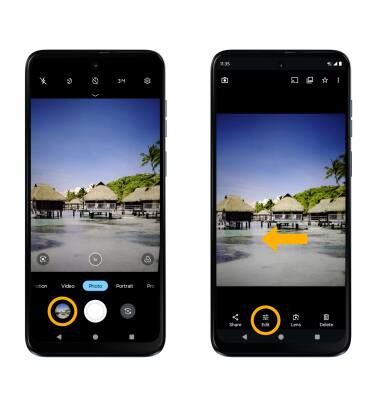
Access and edit Capture methods settings
From the camera settings screen, scroll to and select Capture methods. Select the switch next to the desired option to enable or disable.
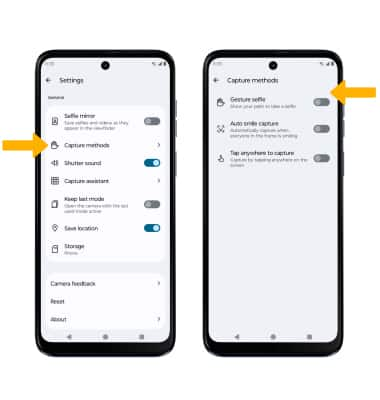
Access Selfie mirror
From Camera settings screen, select the Selfie mirror switch.

Access Shot optimization
From Camera settings screen, select the Shot optimization switch.