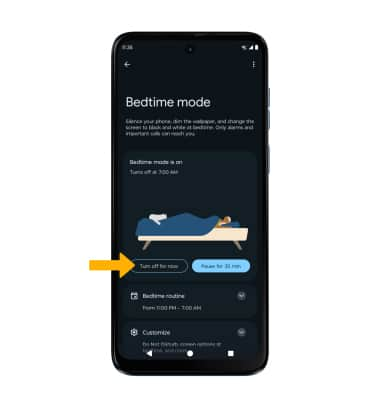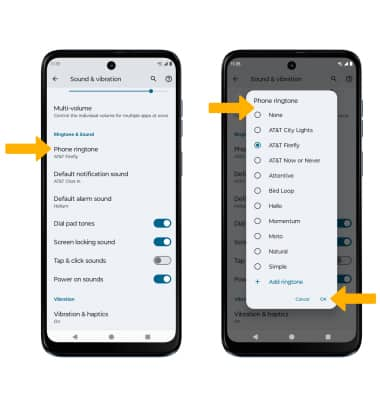Sounds
Change volume settings, ringtones, and notification alerts.
In this tutorial, you will learn how to:
• Use bedtime mode
Adjust ring volume/activate vibrate mode
Note: When Vibrate mode is active, the

Access additional volume settings
2. Select Sound & vibration, then edit sound settings as desired.
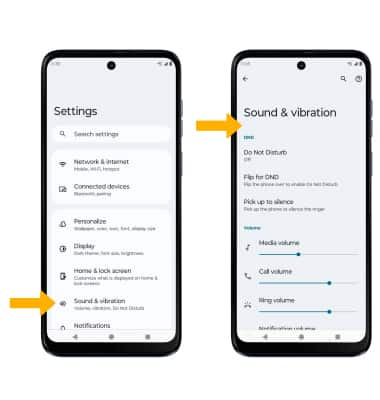
Change ringtone
Turn on/off do not disturb mode
Note: When Do not disturb mode is active, the
Use bedtime mode
1. Enabling Bedtime mode will automatically darken your screen and set your phone to Do Not Disturb during sleeping hours. From the home screen, swipe down from the Notification bar, then select the ![]() Settings icon. Scroll to and select Digital Wellbeing & parental controls.
Settings icon. Scroll to and select Digital Wellbeing & parental controls.
Note: If it is your first time accessing Digitial Wellbeing & parental controls, select the desired option.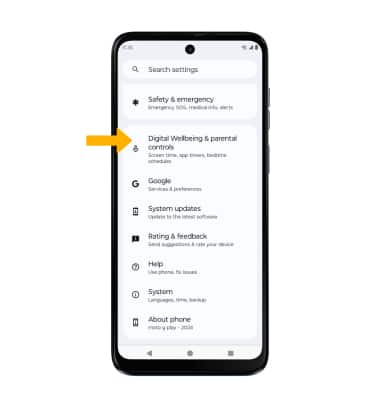
2. Select Bedtime mode.
3. To setup Bedtime mode, select Next. 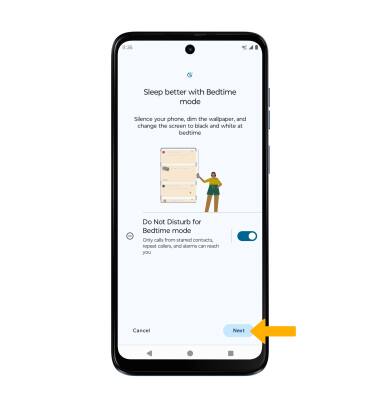
4. Edit the bedtime schedule as desired. When finished, select Done.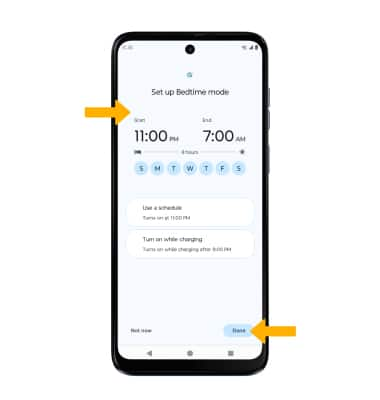
5. Select the desired switches, then select the desired option.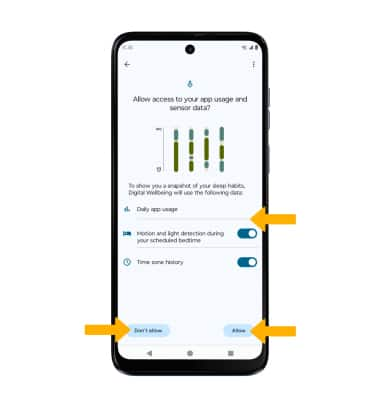
Turn off Bedtime mode
From Bedtime mode screen, select Turn off for now to turn Bedtime mode off.