Accessibility
Accessibility features improve the usability of your device for users with impaired vision or hearing, cognitive difficulty, or reduced dexterity.
• Access accessibility features
• Turn Talkback on or off
• Enable and use Select to Speak
• Access Real-Time Text (RTT) settings
• Enable and Change the Accessibility shortcut
• Enable or disable Flash notifications
Access accessibility features
2. Scroll to and select Accessibility.
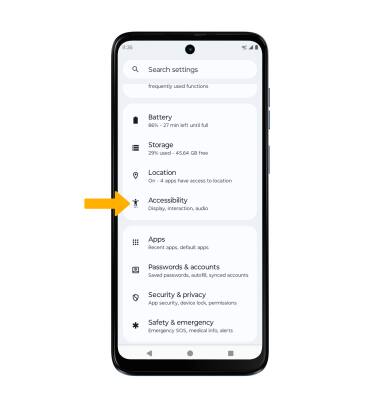
Turn TalkBack on or off
Note: Review the TalkBack prompts, then double-tap Next. When finished, double-tap Finish. To disable, double-tap the Talkback switch, then double-tap Stop.
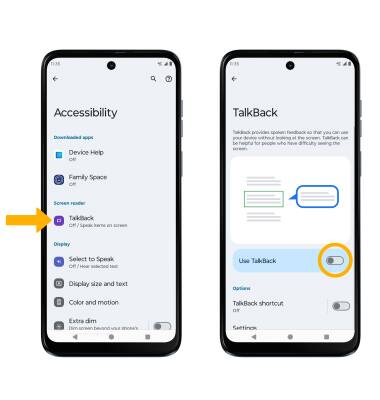
Enable and use Select to Speak
From the Accessibility screen, select Select to Speak then select the Select to Speak shortcut switch to place it in the On position.
Note: Review the Select to Speak prompt, then select Allow to confirm. Review the Use gesture to open prompt, then select Got it.
To use Select to Speak, select the Speaker icon then select the area of the screen you would like to hear read aloud.
Note: To pause screen reading, select the Pause icon. To resume, select the Play icon. To stop using Select to Speak, select the Stop icon. 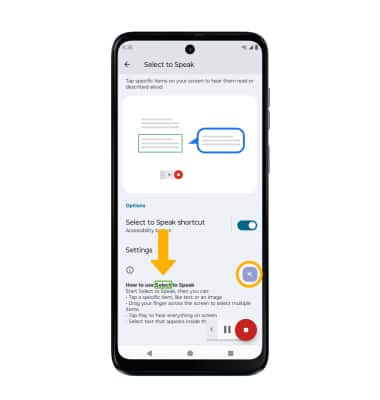
From the Select to Speak screen, scroll to and select Settings, then select Text to speech settings. Edit settings as desired.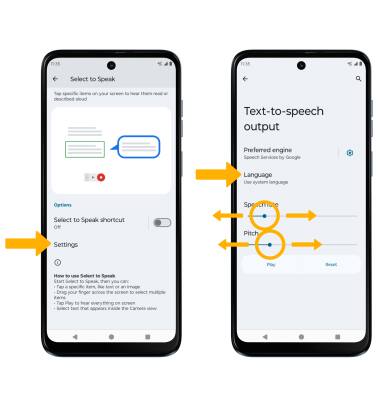
• CHANGE LANGUAGE: Select Language, then select the desired option.
• SPEECH RATE: Select and drag the Speech rate slider to the desired speech rate.
• PITCH: Select and drag the Pitch slider to the desired pitch.
Access Real-Time Text (RTT) settings
From the Accessibility screen, scroll to and select RTT call button, then select the desired option.
Note: Real-Time text (RTT) communication is a conversation of text and voice to make calls. As a sender types a message on their device, text displays on the receiving device.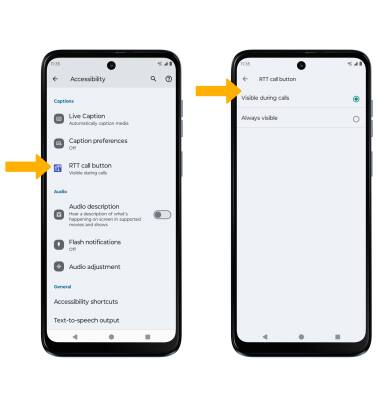
Enable and Change the Accessibility shortcut
From the Accessibility screen, scroll to and select Accessibility shortcuts, then select the desired option to edit.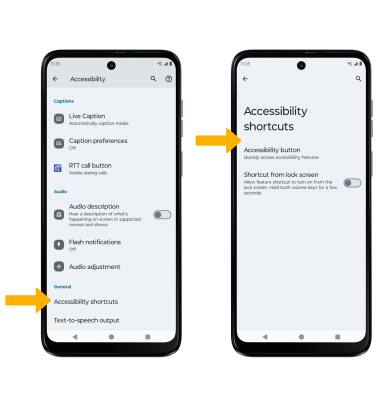
Enable or disable Flash notifications
From the Accessibility screen, scroll to and select Flash notifications, then select the Camera flash switch or Screen flash switch.