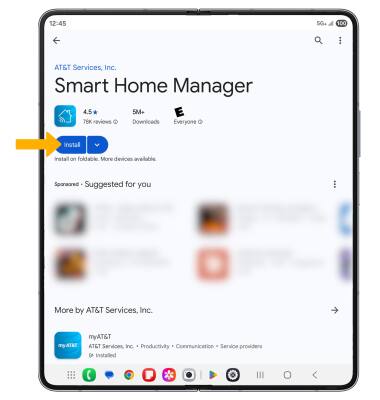App Troubleshooting
Learn how to troubleshoot apps by clearing the app cache, force stopping an app, checking for updates, removing an app, and reinstalling.
In this tutorial, you will learn how to:
• Clear the app cache
• Force stop an app
• Check for app updates
• Remove an app
• Reinstall an app
Clear the app cache
1. Swipe down from the upper right corner of the screen, then select the ![]() Settings icon.
Settings icon.
2. Scroll to and select Apps > desired app > Storage > Clear cache.
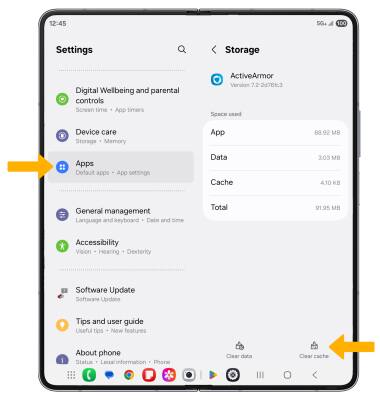
Force stop an app
From the App info screen of the desired app, select Force stop.
Note: You will be prompted to select OK to confirm.
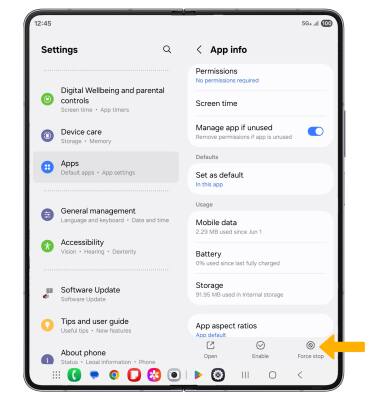
Check for app updates
1. From the home screen, select the  Play Store app > Account icon > Manage apps & device.
Play Store app > Account icon > Manage apps & device.

2. Select Updates available.
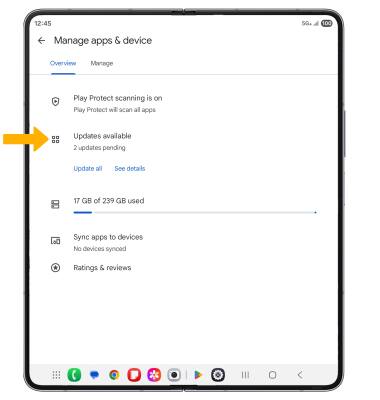
3. Select Update next to the desired app or select Update all to download all available app updates.
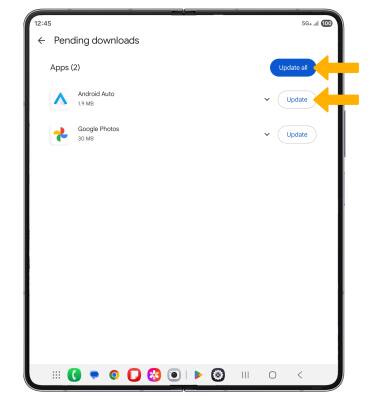
Remove an app
From the desired app page in the Play Store, select Uninstall. Select Uninstall again to confirm.
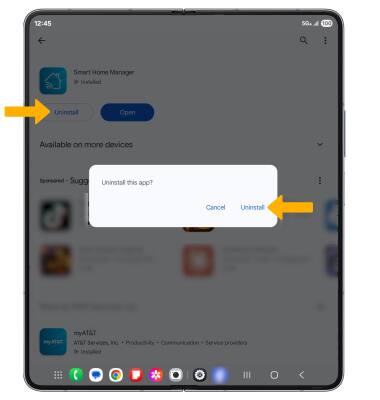
Reinstall an app
From the desired app page in the Play Store, select Install.